Konica-minolta BIZHUB C360 Manual do Utilizador
Consulte online ou descarregue Manual do Utilizador para Faxes Konica-minolta BIZHUB C360. Konica Minolta BIZHUB C360 User Manual Manual do Utilizador
- Página / 311
- Índice
- RESOLUÇÃO DE PROBLEMAS
- MARCADORES
- Table of contents 2
- Introduction 9
- 1 Introduction 10
- 1.1.2 User's Guide 11
- To use this machine safely 12
- Procedural instruction 12
- Key symbols 13
- Original and paper sizes 13
- Overview 14
- 2 Overview 15
- 2.1.2 Flow of printing 16
- 2.1.3 Control panel 17
- 2.2 Operating environment 19
- Ethernet 20
- USB interface 20
- Connection diagram 20
- 2.3.1 For network connection 21
- 3 Install the screen fonts 22
- 2 Install the printer driver 22
- 2.4 Contents of CD-ROM 23
- Precautions for Installation 24
- 3.1 Introduction 25
- 3.3.3 Windows NT 4.0 30
- 3.3.5 Mac OS 9.2 31
- 3.3.6 NetWare 31
- Easy Installation Using the 32
- Installer (Windows) 32
- 4.1 Installer 33
- 2 Click [Printer Install] 34
- Add Printer Wizard 38
- 5.1 Windows Vista/Server 2008 39
- Settings for the machine 44
- 5.1.4 For local connection 49
- 5.2 Windows XP/Server 2003 50
- 4 Click [Next >] 51
- 7 Click [Next >] 51
- 8 Click [Next >] 51
- 20 Click [Finish] 53
- 5.2.4 For local connection 58
- 5.3.4 For local connection 63
- 10 Click [Finish] 64
- 16 Click [Finish] 66
- Installation on Macintosh 67
- Computers 67
- Configuring the LPR settings 72
- 8 Click [Add] 73
- Configuring the IPP settings 74
- 6 Click [Add] 78
- Installation when Using 85
- 7.1.1 Network Settings 86
- 8.1.3 Manual uninstallation 89
- 8.2.1 For Mac OS X 90
- 8.2.2 For Mac OS 9.2 90
- Print function of PCL/PS/XPS 91
- 9.2.2 Configure tab 94
- 9.2.3 Settings tab 95
- 9.3 Common Setting 98
- 9.4 Parameter details 100
- 4 Click [OK] 101
- 9.4.2 [Basic] tab 102
- 9.4.3 [Layout] tab 104
- 9.4.4 [Finish] tab 105
- 9.4.5 [Cover Mode] tab 106
- 9.4.6 [Stamp/Composition] tab 107
- Editing watermark 109
- Editing overlay 110
- Editing the copy security 111
- 9.4.7 [Quality] tab 113
- 9.4.8 [Other] tab 116
- Print Functions of Mac OS X 117
- Reference 119
- 10.2.1 Option settings 120
- 10.3 Common Setting 122
- 10.5 Parameter details 125
- 10.5.2 [Copies & Pages] 126
- 10.5.3 [Output Method] 126
- 10.5.4 [Layout / Finish] 129
- 10.5.7 [Per Page Setting] 133
- Editing Per Page Setting 134
- 10.5.8 [Stamp / Composition] 134
- Editing Date/Time 137
- Editing Page Number 137
- Editing Header/Footer 138
- 10.5.9 [Quality] 138
- Print Functions of Mac OS 9.2 140
- 11.2.1 Option settings 142
- 11.3 Parameter details 144
- 2 Select [Custom Page Sizes] 144
- 3 Click [New] 144
- 5 Click [OK] 145
- Specify offset 146
- Function Details 148
- 12 Function Details 149
- For Mac OS X 150
- 4 Press [Change Setting] 151
- 12.2 Secure Print 152
- 4 Print the document 153
- 12.3 Save in User Box 159
- For Windows 163
- 12.6 ID & Print 169
- 5 Print the document 170
- 2 Press [Begin Printing] 173
- 2 Press [Login] 173
- 12.7.1 Operating environment 176
- 12.7.2 Printing a document 176
- 4 Press [Print List] 177
- 3 Press [User-Defined] 179
- 7 Press [OK] 180
- 2 Click the [Configure] tab 181
- 2 Click [Detail Settings...] 182
- 3 Click [Manage Profile] 185
- 7 Click [OK] 187
- 12.11.4 Printing 190
- 12 Press [Yes] 192
- Settings on the Control Panel 193
- 2 Press [User Settings] 194
- 13.2 User settings 196
- 2 Press [Basic Settings] 196
- 3 Press [PDL Setting] 196
- 4 Press the desired button 197
- 3 Press [Number of Copies] 197
- 5 Press [OK] 198
- 3 Press [Original Direction] 198
- 2 Press [Paper Setting] 205
- 3 Press [Paper Tray] 205
- 3 Select [Paper Size] 206
- 3 Press [2-Sided Print] 207
- 3 Press [Binding Position] 208
- 3 Press [Staple] 209
- 2 Press [PCL Settings] 212
- 3 Press [Font Settings] 212
- 4 Press [Resident Font] 212
- 6 Press [OK] 213
- 3 Press [Symbol Set] 213
- 3 Press [Font Size] 214
- 3 Press [Line/Page] 215
- 3 Press [CR/LF Mapping] 216
- 2 Press [PS Setting] 217
- 3 Press [Print PS Errors] 217
- 3 Press [Auto Trapping] 220
- 3 Press [Black Overprint] 221
- 2 Press [XPS Settings] 222
- 2 Press [Print Reports] 223
- 3 Press the desired button 224
- 3 Press [Paper Selection] 225
- 2 Press [Proxy Server Use] 228
- 13.2.31 Print 229
- 2 Press [Print] 230
- 5 Press the desired button 242
- 4 Press [OK] 243
- 13.4.13 I/F timeout setting 245
- 2 Press [Print XPS Errors] 246
- 2 Press [PSWC Direct Print] 247
- 13.4.19 Print Data Capture 251
- 13.4.20 Secure Print Only 251
- PageScope Web Connection 254
- 14 PageScope Web Connection 255
- 14.1.3 Web browser cache 256
- For Internet Explorer 256
- For Netscape Navigator 256
- For Mozilla Firefox 256
- 14.1.4 Online help function 256
- 14.2 Login and Logout 257
- 14.2.2 Logout 259
- 14.2.3 Login 260
- Login options 260
- Logging in as a public user 261
- 14.3 Structure of pages 266
- 14.4.1 Information 268
- 14.4.2 Job 269
- 14.4.3 User Box 269
- 14.4.4 Direct print 270
- 14.4.5 Address Registration 271
- 14.4.6 Customize 272
- 14.5.1 Maintenance 273
- 14.5.2 System Settings 274
- 14.5.3 Security 276
- 14.5.5 Network 278
- 14.5.6 User Box 279
- 14.5.7 Printer Setting 280
- 14.5.8 Address Registration 281
- 14.5.9 Fax Settings 282
- Troubleshooting 284
- 15 Troubleshooting 285
- 15.2.2 Others 288
- 15.2.3 Error message 288
- Appendix 289
- 16 Appendix 290
- 16.2 Printing reports 294
- 16.2.2 PCL font list 295
- 16.2.3 PS font list 296
- 16.2.4 GDI demo page 297
- 16.3.1 PPD driver types 298
- 16.3.2 PPD driver for Linux 298
- Printing with OpenOffice 299
- How to print 299
- 16.5 Glossary 301
- 17 Index 306
- 17.2 Index by button 309
- Copyright 311
- 2009.10A0ED-9565IC-11 311
Resumo do Conteúdo
User’s Guide [Print Operations]
bizhub C360/C280/C220 1-21.1 Welcome11 Introduction1.1 WelcomeThank you for purchasing this machine.This User's Guide describes the functions, op
bizhub C360/C280/C220 9-109.4 Parameter details99.4 Parameter detailsThe Printing Preferences window is the window to configure the printer driver fun
bizhub C360/C280/C220 9-119.4 Parameter details9Edit [My Tab]Reference- [Edit My Tab...] is not displayed when [Prohibit Editing] is enabled in [My Ta
bizhub C360/C280/C220 9-129.4 Parameter details99.4.2 [Basic] tabThe Basic tab allows you to configure the basic printing functions such as paper size
bizhub C360/C280/C220 9-139.4 Parameter details9Reference- Paper size "12 e 18" is equivalent to 304.8 e 457.2 mm that is slightly larger th
bizhub C360/C280/C220 9-149.4 Parameter details9d ReferenceFor details on the paper sizes loadable in the paper trays, refer to the [User's Guide
bizhub C360/C280/C220 9-159.4 Parameter details9Reference- The options "2 e 2, 3 e 3 and 4 e 4" for [Combination], which are for printing a
bizhub C360/C280/C220 9-169.4 Parameter details9Reference- The [Staple] function is available only if the optional Finisher FS-527 or Finisher FS-529
bizhub C360/C280/C220 9-179.4 Parameter details99.4.6 [Stamp/Composition] tab[Edit List...] [List Name] Select the name of the list to be edited. The
bizhub C360/C280/C220 9-189.4 Parameter details9Reference- [Print Device Image] of the [Overlay] function is available only for the PCL driver.- The f
bizhub C360/C280/C220 9-199.4 Parameter details9Editing watermarkFunction Name Description[Watermark Name] Enter the name of the watermark.You can ent
bizhub C360/C280/C220 1-31.1 Welcome11.1.2 User's GuideThis User's Guide is intended for users ranging from those using this machine for the
bizhub C360/C280/C220 9-209.4 Parameter details9Editing overlayThe window to be displayed by clicking [Edit...] varies depending on the overlay select
bizhub C360/C280/C220 9-219.4 Parameter details9Reference- [Print Device Image] of the [Overlay] function is available only for the PCL driver.- The f
bizhub C360/C280/C220 9-229.4 Parameter details9Reference- The function of [Acquire Device Information] is available only when your computer is connec
bizhub C360/C280/C220 9-239.4 Parameter details9Editing date/time and page number9.4.7 [Quality] tabThe functions displayed vary depending on which of
bizhub C360/C280/C220 9-249.4 Parameter details9PS driverXPS driverFunction Name Option Description[Select Color] [Auto Color] Select this option to i
bizhub C360/C280/C220 9-259.4 Parameter details9Reference- The [2 Color] option of [Select Color] is available only for the PCL driver. [2 Color] allo
bizhub C360/C280/C220 9-269.4 Parameter details99.4.8 [Other] tabReference- The [Remove White Background] function is available for the PCL/XPS driver
10Print Functions of Mac OS X
bizhub C360/C280/C220 10-210.1 Print operations1010 Print Functions of Mac OS XThis chapter describes the functions of the PS printer driver for OS X.
bizhub C360/C280/C220 10-310.1 Print operations106 Enter the [Secure Print ID:] and [Password:] of the document, and then click [OK].Data is sent and
bizhub C360/C280/C220 1-41.2 Conventions used in this manual11.2 Conventions used in this manual1.2.1 Symbols used in this manualSymbols are used in t
bizhub C360/C280/C220 10-410.2 Default settings of the printer driver1010.2 Default settings of the printer driverWhen you have installed the printer
bizhub C360/C280/C220 10-510.2 Default settings of the printer driver1010.2.2 Registering the default settingsThe settings for the machine functions c
bizhub C360/C280/C220 10-610.3 Common Setting1010.3 Common SettingThe following describes the common settings that are displayed when you specify, in
bizhub C360/C280/C220 10-710.3 Common Setting10Reference- Clicking [Acquire Device Information] in the Printer Information window communicates with th
bizhub C360/C280/C220 10-810.4 adding a custom size1010.4 adding a custom sizeTo use paper of other than a standard size, register a custom paper size
bizhub C360/C280/C220 10-910.5 Parameter details1010.5 Parameter detailsThe printer driver functions are specified in the following windows: [Page Att
bizhub C360/C280/C220 10-1010.5 Parameter details1010.5.2 [Copies & Pages]From the [File] menu, select in [Print].Reference- For OS X 10.5, [Paper
bizhub C360/C280/C220 10-1110.5 Parameter details10d ReferenceFor details on each print function in [Output Method:], refer to page 12-2.[Output Metho
bizhub C360/C280/C220 10-1210.5 Parameter details10Checking the [Output Method] detail settingsClicking [Detail Settings...] displays the [Output Meth
bizhub C360/C280/C220 10-1310.5 Parameter details10Reference- In [Encryption Passphrase:], enter the encryption passphrase that matches the one that c
bizhub C360/C280/C220 1-51.2 Conventions used in this manual1d ReferenceThis symbol indicates a reference.View the reference as required.Key symbols[
bizhub C360/C280/C220 10-1410.5 Parameter details10Reference- The [Staple:] function is available only if the optional Finisher FS-527 or Finisher FS-
bizhub C360/C280/C220 10-1510.5 Parameter details1010.5.5 [Paper Tray / Output Tray]Reference- Specify [Duplex Side 2] when printing on the back side
bizhub C360/C280/C220 10-1610.5 Parameter details1010.5.6 [Cover Mode / Transparency Interleave]The [Cover Mode] setting window and the [Transparency
bizhub C360/C280/C220 10-1710.5 Parameter details1010.5.7 [Per Page Setting]The print type and paper tray can be specified for each page. This functio
bizhub C360/C280/C220 10-1810.5 Parameter details10Editing Per Page Setting10.5.8 [Stamp / Composition]Function Name Description[List Name:] Enter the
bizhub C360/C280/C220 10-1910.5 Parameter details10Editing the copy securityFunction Name Option Description[Copy Security] ON/OFF Specify the special
bizhub C360/C280/C220 10-2010.5 Parameter details10Reference- [Copy Guard] and [Password Copy] are available when [Password Copy] and [Copy Guard] are
bizhub C360/C280/C220 10-2110.5 Parameter details10Editing Date/TimeEditing Page NumberFunction Name Description[Format:] Displays the format of the d
bizhub C360/C280/C220 10-2210.5 Parameter details10Editing Header/Footer10.5.9 [Quality]Function Name Description[Recall Header/Footer:] Select the he
bizhub C360/C280/C220 10-2310.5 Parameter details10d ReferenceFor details on managing the profile, refer to page 12-36 and page 12-38.[Edge Enhance-me
2Overview
11Print Functions of Mac OS 9.2
bizhub C360/C280/C220 11-211.1 Print operations1111 Print Functions of Mac OS 9.2This chapter describes the functions of the printer driver for OS 9.2
bizhub C360/C280/C220 11-311.2 Default settings of the printer driver1111.2 Default settings of the printer driverWhen you have installed the printer
bizhub C360/C280/C220 11-411.2 Default settings of the printer driver1111.2.2 Registering the default settingsThe settings for the machine functions c
bizhub C360/C280/C220 11-511.3 Parameter details1111.3 Parameter detailsThe printer driver function settings can be configured in [Page Attributes] in
bizhub C360/C280/C220 11-611.3 Parameter details115 Click [OK].This saves the custom page settings, which can be selected from the Paper drop-down lis
bizhub C360/C280/C220 11-711.3 Parameter details1111.3.5 Printer specific options (Finishing Option 1 to 5)Specify the printer specific options. These
bizhub C360/C280/C220 11-811.3 Parameter details11Reference- The [Staple:] function is available only if the optional Finisher FS-527 or Finisher FS-5
12Function Details
bizhub C360/C280/C220 12-212.1 Proof Print1212 Function DetailsThis chapter describes the functions that require special attention, for example, when
bizhub C360/C280/C220 2-22.1 Printer controller22 OverviewThis chapter describes the overview and connection environment of the printer controller tha
bizhub C360/C280/C220 12-312.1 Proof Print12For Mac OS X1 Display the [Output Method] window.2 Select [Proof Print] in [Output Method:].3 Specify the
bizhub C360/C280/C220 12-412.1 Proof Print122 While [Current Jobs] is displayed, press [Release Held Job].The [Release Held Job] screen appears.3 From
bizhub C360/C280/C220 12-512.2 Secure Print1212.2 Secure PrintThe Secure Print function saves print jobs in the Secure Print User Box of the machine.
bizhub C360/C280/C220 12-612.2 Secure Print123 Enter the [Secure Print ID] and [Password].% When [Password Rules] is enabled on the machine, the passw
bizhub C360/C280/C220 12-712.2 Secure Print123 Enter the [Secure Print ID:] and [Password;].% Selecting the [Save Settings] check box saves the settin
bizhub C360/C280/C220 12-812.2 Secure Print12When the [Confidential Document Access Method] is set to [Mode 1]1 Press the User Box key on the control
bizhub C360/C280/C220 12-912.2 Secure Print125 Select the document to be printed on the [Print] tab, and then press [Print]. The contents and a previe
bizhub C360/C280/C220 12-1012.2 Secure Print12When the [Confidential Document Access Method] is set to [Mode 2]1 Press the User Box key on the control
bizhub C360/C280/C220 12-1112.2 Secure Print125 Enter the password for the secure print document, and then press [OK].The list of secure print documen
bizhub C360/C280/C220 12-1212.3 Save in User Box1212.3 Save in User BoxThe Save in User Box function saves print jobs in a User Box of the machine. Be
bizhub C360/C280/C220 2-32.1 Printer controller22.1.2 Flow of printingThe following outlines the flow of operations for using this printing system as
bizhub C360/C280/C220 12-1312.3 Save in User Box123 Enter the [File Name] of the document and the [User Box Number] for the save location.4 Print the
bizhub C360/C280/C220 12-1412.3 Save in User Box123 Enter the [File Name:] of the document and the [User Box Number:] for the save location.% Selectin
bizhub C360/C280/C220 12-1512.3 Save in User Box123 Enter the User Box password, and then press [OK].A list of documents in the specified User Box app
bizhub C360/C280/C220 12-1612.4 Printing a document on the machine for which user authentication is specified1212.4 Printing a document on the machine
bizhub C360/C280/C220 12-1712.4 Printing a document on the machine for which user authentication is specified123 Select [Recipient User], and then ent
bizhub C360/C280/C220 12-1812.4 Printing a document on the machine for which user authentication is specified12For Mac OS X1 Display the [Output Metho
bizhub C360/C280/C220 12-1912.5 Printing a document on the machine for which Account Track function is enabled1212.5 Printing a document on the machin
bizhub C360/C280/C220 12-2012.5 Printing a document on the machine for which Account Track function is enabled123 Enter an [Department Name] and [Pass
bizhub C360/C280/C220 12-2112.5 Printing a document on the machine for which Account Track function is enabled123 Add an [Department Name:] and [Passw
bizhub C360/C280/C220 12-2212.6 ID & Print1212.6 ID & PrintWhen the ID & Print function is used, printing is started only after the user n
bizhub C360/C280/C220 2-42.1 Printer controller22.1.3 Control panelThe printer driver settings are mainly configured on the computer. However, printin
bizhub C360/C280/C220 12-2312.6 ID & Print123 Select [Recipient User], enter the [User Name] and [Password] that are registered with the machine a
bizhub C360/C280/C220 12-2412.6 ID & Print12For Mac OS X1 Display the [Output Method] window.2 Select the [User Authentication] check box.3 Select
bizhub C360/C280/C220 12-2512.6 ID & Print124 Select [ID&Print] in [Output Method:].% If [User Authentication/Account Track] - [User Authentic
bizhub C360/C280/C220 12-2612.6 ID & Print122 Press [Begin Printing].Once the user is authenticated, the print job is printed.% Press [Print &
bizhub C360/C280/C220 12-2712.6 ID & Print125 Select the document you want to print and then press [Print].% The contents and a preview of the doc
bizhub C360/C280/C220 12-2812.6 ID & Print12Logging in using the authentication unit1 Press [Auth. Unit], and then press [Begin Printing].2 Touch
bizhub C360/C280/C220 12-2912.7 Printing from a cellular phone or PDA1212.7 Printing from a cellular phone or PDA Configure settings to wirelessly con
bizhub C360/C280/C220 12-3012.7 Printing from a cellular phone or PDA123 Select [Mobile/PDA] in [System User Box], and press [Use/File].4 Press [Print
bizhub C360/C280/C220 12-3112.7 Printing from a cellular phone or PDA12d ReferenceYou can configure print settings from the cellular phone or PDA in [
bizhub C360/C280/C220 12-3212.8 Specifying the encryption passphrase by the user1212.8 Specifying the encryption passphrase by the userThe machine and
bizhub C360/C280/C220 2-52.1 Printer controller2Reference- The default print settings can be changed in the [Utility] mode.- You can use this machine
bizhub C360/C280/C220 12-3312.8 Specifying the encryption passphrase by the user125 Press [Encryption Passphrase], and then enter the encryption passp
bizhub C360/C280/C220 12-3412.8 Specifying the encryption passphrase by the user1212.8.2 Setting the printer driverThe following four printer drivers
bizhub C360/C280/C220 12-3512.8 Specifying the encryption passphrase by the user12For Mac OS X1 Display the [Output Method] window.2 Click [Detail Set
bizhub C360/C280/C220 12-3612.9 Specifying the ICC profile1212.9 Specifying the ICC profileThe printer driver has a function to specify the ICC profil
bizhub C360/C280/C220 12-3712.9 Specifying the ICC profile12For Mac OS X1 Display the [Quality] window.2 Click [Quality Adjustment...].The [Quality Ad
bizhub C360/C280/C220 12-3812.10 Registering the ICC profiles in the printer driver1212.10 Registering the ICC profiles in the printer driverAdditiona
bizhub C360/C280/C220 12-3912.10 Registering the ICC profiles in the printer driver124 Check that a list of available profiles that are additionally r
bizhub C360/C280/C220 12-4012.10 Registering the ICC profiles in the printer driver12The [Color Profile Management] dialog box appears.% Clicking [Dow
bizhub C360/C280/C220 12-4112.11 Banner printing function1212.11 Banner printing functionOn this machine, paper size up to 47-1/4 inches (1200 mm) in
bizhub C360/C280/C220 12-4212.11 Banner printing function122 Open the window for registering a custom size.% For Mac OS X 10.4/10.5, select [Manage Cu
bizhub C360/C280/C220 2-62.2 Operating environment22.2 Operating environmentThis section describes the system requirements for using this printing sys
bizhub C360/C280/C220 12-4312.11 Banner printing function1212.11.4 Printing1 Press the Utility/Counter key on the control panel.2 Press [Banner Printi
bizhub C360/C280/C220 12-4412.11 Banner printing function127 Set the Guidance of the Mount Kit.8 With the side to be printed on facing down, insert th
bizhub C360/C280/C220 12-4512.11 Banner printing function1211 To finish printing, press [Exit].12 Press [Yes].
13Settings on the Control Panel
bizhub C360/C280/C220 13-213.1 Basic operations of User Settings1313 Settings on the Control PanelThis chapter describes the printer-related functions
bizhub C360/C280/C220 13-313.1 Basic operations of User Settings13The User Settings screen appears.% It can also be selected by pressing the key in th
bizhub C360/C280/C220 13-413.2 User settings1313.2 User settings13.2.1 PDL SettingConfigure settings for the Page Description Language. (Default: [Aut
bizhub C360/C280/C220 13-513.2 User settings134 Press the desired button.13.2.2 Number of CopiesSpecify the default number of sets. (Default: 1)1 In t
bizhub C360/C280/C220 13-613.2 User settings135 Press [OK].The number of sets is specified.13.2.3 Original DirectionSpecify the default image directio
bizhub C360/C280/C220 13-713.2 User settings1313.2.4 Spool Print Jobs in HDD before RIPSpecify the spool function. (Default: [ON])- [ON]: When the nex
bizhub C360/C280/C220 Contents-1Table of contents1 Introduction1.1 Welcome ...
bizhub C360/C280/C220 2-72.2 Operating environment22.2.2 Interfaces used for connectionTo connect this printing system to a computer, the following in
bizhub C360/C280/C220 13-813.2 User settings1313.2.5 A4/A3<->LTR/LGR Auto SwitchWhen the paper of the size specified with the printer driver is
bizhub C360/C280/C220 13-913.2 User settings1313.2.6 Banner Sheet SettingSpecify whether to print the banner page (cover page) showing the sender or t
bizhub C360/C280/C220 13-1013.2 User settings1313.2.7 Binding Direction AdjustmentSpecify the method for paper arrangement (adjusting the binding posi
bizhub C360/C280/C220 13-1113.2 User settings1313.2.8 Line Width AdjustmentLine width can be adjusted so that thin lines and small letters become easy
bizhub C360/C280/C220 13-1213.2 User settings1313.2.9 Gray Background Text CorrectionLetters or lines on a gray background may look thicker than those
bizhub C360/C280/C220 13-1313.2 User settings1313.2.10 Paper TraySpecify the default paper tray setting. (Default: [Auto])1 In the User Settings scree
bizhub C360/C280/C220 13-1413.2 User settings1313.2.11 Paper SizeSpecify the default paper size setting. (Default: Varies depending on the area. )1 In
bizhub C360/C280/C220 13-1513.2 User settings1313.2.12 2-Sided PrintConfigure the default 2-sided printing setting. (Default: [OFF])1 In the User Sett
bizhub C360/C280/C220 13-1613.2 User settings1313.2.13 Binding PositionSpecify the default binding position for 2-sided printing. (Default: [Left Bind
bizhub C360/C280/C220 13-1713.2 User settings1313.2.14 StapleConfigure the staple setting when the data to be printed has no staple setting informatio
bizhub C360/C280/C220 2-82.3 Setup procedure22.3 Setup procedureTo use this printing system, you must complete the setup in advance.The setup refers t
bizhub C360/C280/C220 13-1813.2 User settings1313.2.15 PunchConfigure the punch setting when the data to be printed has no punch setting information.
bizhub C360/C280/C220 13-1913.2 User settings1313.2.16 Banner Sheet Paper TraySpecify the paper tray used to print banner pages. (Default: [Auto])1 In
bizhub C360/C280/C220 13-2013.2 User settings1313.2.17 Font SettingsConfigure the default font setting. (Default: Courier)1 In the User Settings scree
bizhub C360/C280/C220 13-2113.2 User settings135 Press the desired font name.% Switch the page by pressing [ ] or [ ], and then press the desired font
bizhub C360/C280/C220 13-2213.2 User settings134 Press the desired symbol set name.% Switch the page by pressing [ ] or [ ], and then press the desire
bizhub C360/C280/C220 13-2313.2 User settings134 Press the C key to clear the value, and then use the keypad to enter the size. (Scalable font: 4.00 P
bizhub C360/C280/C220 13-2413.2 User settings134 Press the C key to clear the value, and then use the keypad to enter the number of lines. (5 lines to
bizhub C360/C280/C220 13-2513.2 User settings134 Select [Yes] or [No]. If [Yes] is selected, be sure to also press the button for the desired setting.
bizhub C360/C280/C220 13-2613.2 User settings134 Press the desired button.13.2.23 ICC Profile SettingsConfigure the default profile setting to be disp
bizhub C360/C280/C220 13-2713.2 User settings134 Press the desired setting item.5 Press the desired profile name.6 Press [OK].
bizhub C360/C280/C220 2-92.3 Setup procedure22.3.2 For local connection1 Connect this machine to the computer.2 Install the printer driver.3 Install t
bizhub C360/C280/C220 13-2813.2 User settings1313.2.24 Auto TrappingSelect this option to superimpose neighboring colors to print so as to prevent whi
bizhub C360/C280/C220 13-2913.2 User settings1313.2.25 Black OverprintSelect this option to print with no white space around black characters or figur
bizhub C360/C280/C220 13-3013.2 User settings1313.2.26 Verify XPS Digital SignatureSpecify whether to perform digital signature verification in XPS pr
bizhub C360/C280/C220 13-3113.2 User settings1313.2.27 Print ReportsPrint reports. The following four types of reports can be output. The following de
bizhub C360/C280/C220 13-3213.2 User settings133 Press the desired button.4 Press the button of the desired paper tray, and then either 1-Sided or 2-S
bizhub C360/C280/C220 13-3313.2 User settings132 Press [TIFF Image Paper Setting].3 Press [Paper Selection].4 Press the desired button.
bizhub C360/C280/C220 13-3413.2 User settings1313.2.29 Link File Error NotificationThis function enables you to specify processing to be performed if
bizhub C360/C280/C220 13-3513.2 User settings133 Press the desired button.13.2.30 Use Proxy ServerThis function enables you to specify whether the mac
bizhub C360/C280/C220 13-3613.2 User settings132 Press [Proxy Server Use].3 Press the desired button.
bizhub C360/C280/C220 13-3713.2 User settings1313.2.31 PrintSpecify print conditions to print a document from a cellular phone or PDA. (Default: [1-Si
bizhub C360/C280/C220 2-102.4 Contents of CD-ROM22.4 Contents of CD-ROMThe following CD-ROMs are included with this machine:- Driver CD-ROM Vol.1 Wind
bizhub C360/C280/C220 13-3813.2 User settings132 Press [Print].3 Press the desired button.
bizhub C360/C280/C220 13-3913.3 Basic operations in Administrator Settings1313.3 Basic operations in Administrator Settings13.3.1 Displaying the Admin
bizhub C360/C280/C220 13-4013.3 Basic operations in Administrator Settings13The Administrator Settings screen appears.% It can also be selected by pre
bizhub C360/C280/C220 13-4113.4 Administrator Settings1313.4 Administrator Settings13.4.1 Print/Fax Output SettingSpecify the timing for printing; to
bizhub C360/C280/C220 13-4213.4 Administrator Settings1313.4.2 Output Tray SettingsConfigure the default output tray settings. (Default: [Print] - [Tr
bizhub C360/C280/C220 13-4313.4 Administrator Settings1313.4.3 Delete Secure Print DocumentsThis function deletes all the secure print documents saved
bizhub C360/C280/C220 13-4413.4 Administrator Settings1313.4.4 Auto Delete Secure DocumentSpecify the length of time for deleting a secure document af
bizhub C360/C280/C220 13-4513.4 Administrator Settings1313.4.5 ID & Print Delete TimeSpecify the length of time for deleting an ID & print doc
bizhub C360/C280/C220 13-4613.4 Administrator Settings1313.4.6 ID & Print Delete after Print SettingSpecify whether to delete the ID & Print d
bizhub C360/C280/C220 13-4713.4 Administrator Settings1313.4.7 Skip Job Operation SettingsSpecify whether to start processing for the next job when th
3Precautions for Installation
bizhub C360/C280/C220 13-4813.4 Administrator Settings1313.4.8 ID & Print SettingsSpecify whether to use the ID & Print function on the machin
bizhub C360/C280/C220 13-4913.4 Administrator Settings135 Specify [ID&Print] and [Public User].6 Press [OK].13.4.9 ID & Print Operation Settin
bizhub C360/C280/C220 13-5013.4 Administrator Settings135 Press the desired button.13.4.10 Default Operation SelectionConfigure the default setting of
bizhub C360/C280/C220 13-5113.4 Administrator Settings135 Press the desired button.13.4.11 Print without AuthenticationSpecify whether to allow the pr
bizhub C360/C280/C220 13-5213.4 Administrator Settings1313.4.12 Single Color > 2 Color Output ManagementConfigure whether to manage the output of a
bizhub C360/C280/C220 13-5313.4 Administrator Settings1313.4.13 I/F timeout settingSpecify the time until a communication timeout occurs for each of t
bizhub C360/C280/C220 13-5413.4 Administrator Settings1313.4.14 Print XPS ErrorsSpecify whether to print the error message when an error occurs during
bizhub C360/C280/C220 13-5513.4 Administrator Settings1313.4.15 PSWC Direct PrintSpecify whether to allow the direct print from PageScope Web Connecti
bizhub C360/C280/C220 13-5613.4 Administrator Settings132 Press [Assign Account to Acquire Device Info].3 Press the desired button.% To specify a pass
bizhub C360/C280/C220 13-5713.4 Administrator Settings1313.4.17 Configuring Authentication under OpenAPI SettingsWhen user authentication is performed
bizhub C360/C280/C220 3-23.1 Introduction33 Precautions for InstallationThe following describes the information necessary for selecting a printer driv
bizhub C360/C280/C220 13-5813.4 Administrator Settings1313.4.18 Configuring the cellular phone or PDA settingsYou can specify whether to allow printin
bizhub C360/C280/C220 13-5913.4 Administrator Settings1313.4.19 Print Data CaptureSpecify whether to allow or prohibit data capturing of a print job.
bizhub C360/C280/C220 13-6013.4 Administrator Settings134 Press the desired button.Whether the printing should be limited to security documents is spe
bizhub C360/C280/C220 13-6113.4 Administrator Settings1313.4.21 Driver Password Encryption SettingFor the common encryption key to be added to print j
14PageScope Web Connection
bizhub C360/C280/C220 14-214.1 Using PageScope Web Connection1414 PageScope Web Connection14.1 Using PageScope Web ConnectionPageScope Web Connection
bizhub C360/C280/C220 14-314.1 Using PageScope Web Connection1414.1.3 Web browser cacheThe Web browser has the cache function; therefore, the latest i
bizhub C360/C280/C220 14-414.2 Login and Logout1414.2 Login and Logout14.2.1 Login and logout flowsAccessing with PageScope Web Connection displays th
bizhub C360/C280/C220 14-514.2 Login and Logout14When User Authentication or Account Track is enabledIf PageScope Authentication Manager is used for a
bizhub C360/C280/C220 14-614.2 Login and Logout1414.2.2 LogoutClick [Logout] or [To Login Screen] at the upper right of the window. A logout confirmat
bizhub C360/C280/C220 3-33.2 Printer drivers compatible with respective operating systems33.2 Printer drivers compatible with respective operating sys
bizhub C360/C280/C220 14-714.2 Login and Logout1414.2.3 LoginPageScope Web Connection provides the user or administrator mode depending on how to log
bizhub C360/C280/C220 14-814.2 Login and Logout14Logging in as a public userIf user authentication is not enabled on the machine, you will be logging
bizhub C360/C280/C220 14-914.2 Login and Logout14Logging in as a registered userSpecify the registered user name and password to log in when User Auth
bizhub C360/C280/C220 14-1014.2 Login and Logout14Logging in to the administrator modeTo configure the system or network setting, log in to the admini
bizhub C360/C280/C220 14-1114.2 Login and Logout14Display mode in administrator modeIn [System Settings] - [Display Setting], the display mode in the
bizhub C360/C280/C220 14-1214.2 Login and Logout14Logging in as the User Box AdministratorYou can log in to the user mode as an administrator to delet
bizhub C360/C280/C220 14-1314.3 Structure of pages1414.3 Structure of pagesLogging in to PageScope Web Connection displays the page that is configured
bizhub C360/C280/C220 14-1414.3 Structure of pages147 [Change Password] Click this button to jump to the user password change page. This button appear
bizhub C360/C280/C220 14-1514.4 Overview of the user mode1414.4 Overview of the user modeAfter logging in to PageScope Web Connection in the user mode
bizhub C360/C280/C220 14-1614.4 Overview of the user mode1414.4.2 Job14.4.3 User Boxd ReferenceFor details on the operating procedures for User Boxes,
bizhub C360/C280/C220 3-43.2 Printer drivers compatible with respective operating systems3Reference- Select the page description language according to
bizhub C360/C280/C220 14-1714.4 Overview of the user mode1414.4.4 Direct printReference- [Direct Print] may not be displayed depending on settings in
bizhub C360/C280/C220 14-1814.4 Overview of the user mode1414.4.5 Address Registration[Store Address] may not be displayed depending on settings in th
bizhub C360/C280/C220 14-1914.4 Overview of the user mode1414.4.6 CustomizeThis function enables you to specify the initial screen after logging in.It
bizhub C360/C280/C220 14-2014.5 Administrator mode overview1414.5 Administrator mode overviewLogging in to the administrator mode enables you to use t
bizhub C360/C280/C220 14-2114.5 Administrator mode overview1414.5.2 System SettingsReference- To use this machine as a scanner with the application so
bizhub C360/C280/C220 14-2214.5 Administrator mode overview14[Display Setting] Select the display mode in the administrator mode from [Tab Function Di
bizhub C360/C280/C220 14-2314.5 Administrator mode overview1414.5.3 Security[Administrator Password Setting] is not displayed when:- The SSL certifica
bizhub C360/C280/C220 14-2414.5 Administrator mode overview1414.5.4 User authentication/Account trackItem Description[General Settings] Configure the
bizhub C360/C280/C220 14-2514.5 Administrator mode overview1414.5.5 NetworkItem Description[TCP/IP Setting] Configure the TCP/IP setting when connecti
bizhub C360/C280/C220 14-2614.5 Administrator mode overview1414.5.6 User BoxLogging in to the administrator mode enables you to handle a User Box with
bizhub C360/C280/C220 3-53.3 Connection methods selectable in each operating system33.3 Connection methods selectable in each operating systemThe conn
bizhub C360/C280/C220 14-2714.5 Administrator mode overview1414.5.7 Printer SettingItem Description[Basic Setting] Specify the default values of the p
bizhub C360/C280/C220 14-2814.5 Administrator mode overview1414.5.8 Address RegistrationItem Description[Address Book] Enables you to check the addres
bizhub C360/C280/C220 14-2914.5 Administrator mode overview1414.5.9 Fax SettingsItem Description[Header/Footer Position]Configure the setting to print
bizhub C360/C280/C220 14-3014.5 Administrator mode overview1414.5.10 Setting for each purposeConfigure the settings according to the instructions show
15Troubleshooting
bizhub C360/C280/C220 15-215.1 Cannot print1515 Troubleshooting15.1 Cannot printThis section describes how to solve issues and problems that you may e
bizhub C360/C280/C220 15-315.1 Cannot print15When the above troubleshooting does not eliminate the problem, refer to the [User's Guide Copy Opera
bizhub C360/C280/C220 15-415.2 Cannot configure the settings/Cannot print according to the settings1515.2 Cannot configure the settings/Cannot print a
bizhub C360/C280/C220 15-515.2 Cannot configure the settings/Cannot print according to the settings1515.2.2 Others15.2.3 Error messageCannot punch. Pr
16Appendix
bizhub C360/C280/C220 3-63.3 Connection methods selectable in each operating system3Reference- To use Windows Vista/Server 2008, log on to the compute
bizhub C360/C280/C220 16-216.1 Product specifications1616 Appendix16.1 Product specificationsItem SpecificationsType Built-in printer controllerPower
bizhub C360/C280/C220 16-316.1 Product specifications16Item SpecificationsPrinter driver KONICA MINOLTA PCL Driver (PCL driver)Windows NT Workstation
bizhub C360/C280/C220 16-416.1 Product specifications16KONICA MINOLTA XPS Driver (XPS driver)Windows Vista Business *Windows Vista Enterprise *Windows
bizhub C360/C280/C220 16-516.1 Product specifications16MetaFrame operating en-vironmentThe operation of this driver has been confirmed only in the fol
bizhub C360/C280/C220 16-616.2 Printing reports1616.2 Printing reports16.2.1 Configuration page
bizhub C360/C280/C220 16-716.2 Printing reports1616.2.2 PCL font list
bizhub C360/C280/C220 16-816.2 Printing reports1616.2.3 PS font list
bizhub C360/C280/C220 16-916.2 Printing reports1616.2.4 GDI demo page
bizhub C360/C280/C220 16-1016.3 PPD driver (For Linux and applications)1616.3 PPD driver (For Linux and applications)16.3.1 PPD driver typesThe PPD dr
bizhub C360/C280/C220 16-1116.3 PPD driver (For Linux and applications)16Printing with OpenOffice1 In OpenOffice, select File-Print.2 Select [KONICA M
bizhub C360/C280/C220 Contents-25 Manual Installation Using the Add Printer Wizard5.1 Windows Vista/Server 2008...
bizhub C360/C280/C220 3-73.3 Connection methods selectable in each operating system33.3.3 Windows NT 4.0Reference- When using Windows NT4.0, log on to
bizhub C360/C280/C220 16-1216.4 If the bit number differs between the server operating system and client operating system1616.4 If the bit number diff
bizhub C360/C280/C220 16-1316.5 Glossary1616.5 GlossaryTerm Description10Base-T/100Base-TX/1000Base-TA set of specifications under the Ethernet standa
bizhub C360/C280/C220 16-1416.5 Glossary16IPX/SPX The abbreviation for Internetwork Packet Exchange/Sequenced Packet Ex-change. This is a protocol dev
bizhub C360/C280/C220 16-1516.5 Glossary16Proxy server A server that is installed to act as an intermediary connection between each client and differe
bizhub C360/C280/C220 16-1616.5 Glossary16Shared printer A printer connected to a server on the network and configured to be used by mul-tiple compute
17Index
bizhub C360/C280/C220 17-217.1 Index by item1717 Index17.1 Index by itemNumerics2-sided printing ...
bizhub C360/C280/C220 17-317.1 Index by item17Image shift ...9-15, 10-14Installer ...
bizhub C360/C280/C220 17-417.1 Index by item17Quality tab ...9-23RRAW port ...
bizhub C360/C280/C220 17-517.2 Index by button1717.2 Index by buttonNumerics2-Sided Print ...
bizhub C360/C280/C220 3-83.3 Connection methods selectable in each operating system33.3.5 Mac OS 9.2d ReferenceBefore you can use this machine in the
bizhub C360/C280/C220 17-617.2 Index by button17Spool Print Jobs in HDD before RIP ...13-7Staple ...
http://konicaminolta.comCopyright20092009.10A0ED-9565IC-11
4Easy Installation Using the Installer (Windows)
bizhub C360/C280/C220 4-24.1 Installer44 Easy Installation Using the Installer (Windows)This chapter describes the procedure for installing the Window
bizhub C360/C280/C220 4-34.2 Easy installation procedure using the installer44.2 Easy installation procedure using the installer4.2.1 Settings of this
bizhub C360/C280/C220 4-44.2 Easy installation procedure using the installer43 To agree with all terms in the license agreement, click [AGREE].% If yo
bizhub C360/C280/C220 4-54.2 Easy installation procedure using the installer45 Select this machine, and then click [Next].% If the connection to this
bizhub C360/C280/C220 4-64.2 Easy installation procedure using the installer48 In the [Confirm Installation Settings] page, click [Install].% In Windo
5Manual Installation Using the Add Printer Wizard
bizhub C360/C280/C220 5-25.1 Windows Vista/Server 200855 Manual Installation Using the Add Printer WizardThis chapter describes the procedure for inst
bizhub C360/C280/C220 Contents-37 Installation when Using NetWare7.1 NetWare ...
bizhub C360/C280/C220 5-35.1 Windows Vista/Server 200854 Click [Add a printer] on the toolbar.In Windows Vista:In Windows Server 2008:The [Add Printer
bizhub C360/C280/C220 5-45.1 Windows Vista/Server 200856 Select your machine from the list, and then click [Next].% To use the LPR/Port9100 protocol,
bizhub C360/C280/C220 5-55.1 Windows Vista/Server 20085% To use the SMB connection, click [OK].12 Follow the instructions on the pages that follow.% I
bizhub C360/C280/C220 5-65.1 Windows Vista/Server 20085In Windows Server 2008:The [Add Printer] wizard appears.5 Click [Add a local printer].The page
bizhub C360/C280/C220 5-75.1 Windows Vista/Server 2008513 Click [Have Disk...].14 Click [Browse...].15 Select a desired printer driver folder in the C
bizhub C360/C280/C220 5-85.1 Windows Vista/Server 20085Installing the printer driver manually using the Add Printer Wizard0 Installing the driver to W
bizhub C360/C280/C220 5-95.1 Windows Vista/Server 20085Once the settings for the printer have been configured, you can use the printer in the same way
bizhub C360/C280/C220 5-105.1 Windows Vista/Server 20085Installing the printer driver by specifying the IP address using the Add Printer Wizard0 Insta
bizhub C360/C280/C220 5-115.1 Windows Vista/Server 200857 Click [Add a local printer].The page for [Choose a printer port] appears.8 Click [Create a n
bizhub C360/C280/C220 5-125.1 Windows Vista/Server 2008518 Click [Close].19 After finishing the installation, make sure that the icon for the installe
bizhub C360/C280/C220 Contents-410.5.8 [Stamp / Composition] ...
bizhub C360/C280/C220 5-135.2 Windows XP/Server 200355.2 Windows XP/Server 20035.2.1 For network connection (LPR/Port9100)To use LPR/Port9100 printing
bizhub C360/C280/C220 5-145.2 Windows XP/Server 20035In Windows Server 2003:The [Add Printer Wizard] appears.4 Click [Next >].5 Select [Local print
bizhub C360/C280/C220 5-155.2 Windows XP/Server 200359 In the [Printer Name or IP Address:] box, enter the IP address for the machine, and then click
bizhub C360/C280/C220 5-165.2 Windows XP/Server 2003520 Click [Finish].% If the "Windows logo testing" or [Digital Signature] window appears
bizhub C360/C280/C220 5-175.2 Windows XP/Server 200355.2.2 For network connection (SMB)To use SMB printing, specify the port by specifying the printer
bizhub C360/C280/C220 5-185.2 Windows XP/Server 20035In Windows Server 2003:The [Add Printer Wizard] appears.4 Click [Next >].5 Select [Local print
bizhub C360/C280/C220 5-195.2 Windows XP/Server 2003510 Click [Browse...].11 Select a desired printer driver folder in the CD-ROM, and then click [Ope
bizhub C360/C280/C220 5-205.2 Windows XP/Server 20035Installing the printer driver manually using the Add Printer Wizard0 Installing the driver to Win
bizhub C360/C280/C220 5-215.2 Windows XP/Server 200355.2.4 For local connectionWhen this machine is connected via a USB port, the printer driver can b
bizhub C360/C280/C220 5-225.3 Windows 200055.3 Windows 20005.3.1 For network connection (LPR/Port9100)To use LPR/Port9100 printing, specify the port w
bizhub C360/C280/C220 Contents-512.8.2 Setting the printer driver ...
bizhub C360/C280/C220 5-235.3 Windows 200059 In the [Printer Name or IP Address:] box, enter the IP address for the machine, and then click [Next >
bizhub C360/C280/C220 5-245.3 Windows 200055.3.2 For network connection (SMB)To use SMB printing, specify the port by specifying the printer while ins
bizhub C360/C280/C220 5-255.3 Windows 2000513 Click [OK].The [Printer:] list appears.14 Click [Next >].15 Follow the instructions on the pages that
bizhub C360/C280/C220 5-265.3 Windows 200059 Click [Have Disk...].10 Click [Browse...].11 Select a desired printer driver folder in the CD-ROM, and th
bizhub C360/C280/C220 5-275.3 Windows 200059 Click [OK], and then follow the instructions on the pages that follow.10 Click [Finish].% If the [Digital
bizhub C360/C280/C220 5-285.4 Windows NT 4.055.4 Windows NT 4.05.4.1 For network connection (LPR)To use LPR printing, specify the port while installin
bizhub C360/C280/C220 5-295.4 Windows NT 4.0515 Follow the instructions on the pages that follow.16 Click [Finish].17 After finishing the installation
6Installation on Macintosh Computers
bizhub C360/C280/C220 6-26.1 Mac OS X 10.2/10.3/10.4/10.566 Installation on Macintosh ComputersThis chapter describes the settings necessary when usin
bizhub C360/C280/C220 6-36.1 Mac OS X 10.2/10.3/10.4/10.56% For OS X 10.2/10.3/10.4, when the printer driver is installed for the second and subsequen
bizhub C360/C280/C220 Contents-613.3.1 Displaying the Administrator Settings screen...
bizhub C360/C280/C220 6-46.1 Mac OS X 10.2/10.3/10.4/10.566 Select the desired printer driver manually.% When OS X 10.5 is used, select the [Select a
bizhub C360/C280/C220 6-56.1 Mac OS X 10.2/10.3/10.4/10.56Adding a printer1 In the [Apple Menu], select [System Preferences...].2 Click the [Print &am
bizhub C360/C280/C220 6-66.1 Mac OS X 10.2/10.3/10.4/10.567 Click [Add].When the selected printer is registered in the [Print & Fax], the setting
bizhub C360/C280/C220 6-76.1 Mac OS X 10.2/10.3/10.4/10.566 In [Address:], enter the IP address for the machine.The printer driver corresponding to th
bizhub C360/C280/C220 6-86.1 Mac OS X 10.2/10.3/10.4/10.56Configuring the IPP settings[TCP/IP Settings] for the machineSpecify the IP address for the
bizhub C360/C280/C220 6-96.1 Mac OS X 10.2/10.3/10.4/10.566 In [Address:], enter the IP address for the machine. In [Queue:], enter "ipp".Th
bizhub C360/C280/C220 6-106.1 Mac OS X 10.2/10.3/10.4/10.566.1.3 Selecting and connecting a printer (OS X 10.2/10.3)In OS X 10.2/10.3, the printer can
bizhub C360/C280/C220 6-116.1 Mac OS X 10.2/10.3/10.4/10.565 Select the desired printer driver manually.% From [Printer Model], select [KONICA MINOLTA
bizhub C360/C280/C220 6-126.1 Mac OS X 10.2/10.3/10.4/10.563 Select [AppleTalk] for the connection method, and then select the zone to which the machi
bizhub C360/C280/C220 6-136.1 Mac OS X 10.2/10.3/10.4/10.56Configuring the TCP/IP settings for the computerConfigure the TCP/IP settings for the Macin
bizhub C360/C280/C220 Contents-714.5.3 Security ...
bizhub C360/C280/C220 6-146.1 Mac OS X 10.2/10.3/10.4/10.56Configuring the IPP settings[TCP/IP Settings] for the machineSpecify the IP address for the
bizhub C360/C280/C220 6-156.1 Mac OS X 10.2/10.3/10.4/10.566 From [Printer Model], select [KONICA MINOLTA], select the desired model from the list of
bizhub C360/C280/C220 6-166.2 Mac OS 9.266.2 Mac OS 9.26.2.1 Installing the printer driverAfter being connected, this machine can be used as a printer
bizhub C360/C280/C220 6-176.2 Mac OS 9.264 Click the applicable PPD file, and then click [Select] (or [Open]).When the selected printer is registered
bizhub C360/C280/C220 6-186.2 Mac OS 9.26Adding a printer1 Select [Macintosh HD] - [Applications (Mac OS 9)] - [Utilities], and then double-click [Des
7Installation when Using NetWare
bizhub C360/C280/C220 7-27.1 NetWare77 Installation when Using NetWareThis chapter describes the settings necessary when using NetWare and the procedu
8Uninstalling the Printer Driver
bizhub C360/C280/C220 8-28.1 Windows88 Uninstalling the Printer DriverThis chapter describes the procedure for uninstalling the printer driver.8.1 Win
bizhub C360/C280/C220 8-38.1 Windows88.1.3 Manual uninstallationIf the printer driver was installed without using the installer, manually delete the p
1Introduction
bizhub C360/C280/C220 8-48.2 Macintosh88.2 MacintoshWhen you have to remove the printer driver, for example, when reinstallation of the printer driver
9Print function of PCL/PS/XPS drivers for Windows
bizhub C360/C280/C220 9-29.1 Print operations99 Print function of PCL/PS/XPS drivers for WindowsThis chapter describes functions of the PCL/PS/XPS pri
bizhub C360/C280/C220 9-39.1 Print operations96 Enter the ID and password of the document, and then click [OK].Data is sent and saved in the [Secure D
bizhub C360/C280/C220 9-49.2 Default settings of the printer driver99.2 Default settings of the printer driverWhen you have installed the printer driv
bizhub C360/C280/C220 9-59.2 Default settings of the printer driver9Reference- The machine type and option in [Device Option] are specified automatica
bizhub C360/C280/C220 9-69.2 Default settings of the printer driver9Reference- [EMF Spool] and [Save Custom Size...] are functions available only for
bizhub C360/C280/C220 9-79.2 Default settings of the printer driver99.2.4 Registering the default settingsThe settings for the machine functions confi
bizhub C360/C280/C220 9-89.3 Common Setting99.3 Common SettingThis section describes the settings and buttons common to tabs.Item Name Functions[OK] C
bizhub C360/C280/C220 9-99.3 Common Setting9View Selecting [Paper View] displays the sample page layout based on current set-tings for checking the ou
Mais documentos para Faxes Konica Minolta BIZHUB C360

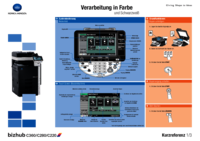





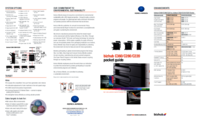



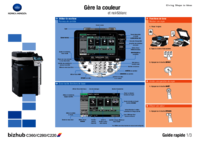
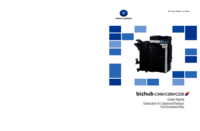



 (285 páginas)
(285 páginas) (308 páginas)
(308 páginas) (310 páginas)
(310 páginas)







Comentários a estes Manuais