Konica-minolta BIZHUB C360 Manual do Utilizador
Consulte online ou descarregue Manual do Utilizador para Faxes Konica-minolta BIZHUB C360. Konica Minolta BIZHUB C360 User Manual Manual do Utilizador
- Página / 285
- Índice
- RESOLUÇÃO DE PROBLEMAS
- MARCADORES
- Table of contents 2
- 5 Copy Function 3
- Introduction 8
- 1 Introduction 9
- 1.1.2 User's Guide 10
- Procedural instruction 11
- To use this machine safely 11
- Key symbols 12
- Original and paper sizes 12
- Part names and their 13
- 2.1 Options 14
- 2.2 Main Body 17
- 2.2.3 Internal main unit 21
- 2.2.4 Control Panel 22
- 2.2.5 Touch Panel 24
- 2.3 Option 26
- 2.3.2 Finisher FS-529 28
- 2.3.3 Job Separator JS-505 29
- Using this machine 30
- 3 Using this machine 31
- 3.2 Basic copy operations 33
- 3.2.2 Basic copy operations 34
- 1 Load the original 35
- 2 Press [Original Setting] 35
- 9 Press the Start key 37
- Control Panel Keys 38
- 4 Control Panel Keys 39
- Interrupt 41
- Fax/Scan 42
- User Box 42
- 4.3 Utility/Counter 43
- 4.4 Mode Memory 44
- % Press the Mode Memory key 44
- 4.5 Access 45
- % Press the Access key 45
- 1 Press the Power Save key 47
- 3 Press [OK] 47
- 5 Press [OK] 47
- 4.6 Power Save 48
- % Press the Power Save key 48
- 4.7 Accessibility 49
- 4.8 Enlarge Display 51
- 4.9 Guidance 52
- % Press the Guidance key 52
- 4.10 C (Clear) 54
- % Press C (Clear) 54
- 8 Press the Start key 57
- Copy Function 58
- 5.1 [Basic] 60
- % Press [Basic] ö [Color] 61
- % Press [Basic] ö [Paper] 62
- Configuring a custom size 63
- Configuring wide paper 63
- % Press [Basic] ö [Zoom] 64
- 5.1.4 [Duplex/Combine] 65
- 5.1.5 [Finishing] 68
- 5.1.6 [Separate Scan] 70
- 5.1.7 [Auto Rotate OFF] 71
- 5.2 [Original Setting] 72
- % Press [Original Setting] 72
- 3 Press [Original Setting] 73
- 4 Press [Mixed Original] 73
- 3 Press [Z-Folded Original] 74
- 5.3 [Quality/Density] 75
- % Press [Quality/Density] 75
- 5.4 [Application] 78
- [Cover Sheet] 80
- [Insert Sheet] 81
- 3 Press the Start key 82
- 5 Press the Start key 83
- 6 Press [Finish] 83
- 7 Press the Start key 83
- [Program Jobs] 84
- 5.4.2 [Edit Color] 86
- [Neg./Pos. Reverse] 86
- [Mirror Image] 87
- [Background Color] 87
- [Color Adjust] 88
- SURVEYOR’S 90
- [Image Repeat] 91
- [Poster Mode] 92
- 5.4.5 [Image Adjust] 95
- 5.4.7 [Erase] 99
- [Frame Erase] 99
- [Non-Image Area Erase] 99
- Reference 100
- 5.4.8 [Stamp/Composition] 101
- [Date/Time] 101
- [Page Number] 102
- [Copy Guard] 106
- [Password Copy] 107
- [Stamp Repeat] 108
- [Header/Footer] 110
- [Watermark] 111
- [Overlay] 112
- [Registered Overlay] 113
- 5.4.9 [Card Shot] 115
- 5.4.10 [Save in User Box] 116
- 5.5 Left panel display 117
- 5.5.1 [Job List] 118
- 5.5.2 [Check Job] 120
- [User Settings] 121
- 6 [User Settings] 122
- 6.1 [System Settings] 123
- 6.2 [Custom Display Settings] 126
- 6.3 [Copier Settings] 128
- 6.4 [Scan/Fax Settings] 130
- 6.5 [Printer Settings] 131
- 6.7 [Change E-Mail Address] 133
- 2 Press [E-Mail Address] 133
- 3 Change the E-mail address 133
- 4 Press [OK] 133
- 6.8 [Change Icon] 134
- 2 Press [Edit] 135
- 4 Press [Close] 136
- [Administrator Settings] 138
- 7 [Administrator Settings] 139
- 7.1 [System Settings] 140
- 7.1.2 [Output Settings] 141
- 7.1.3 [Date/Time Settings] 142
- 7.1.4 [Daylight Saving Time] 142
- 7.1.5 [Weekly Timer Settings] 143
- 7.1.6 [Restrict User Access] 144
- 7.1.7 [Expert Adjustment] 146
- [Leading Edge Adjustment] 149
- [Centering] 149
- [Media Adjustment] 150
- [Center Staple Position] 150
- [Half-Fold Position] 151
- [Color Registration Adjust] 152
- [Gradation Adjustment] 153
- 7.1.8 [List/Counter] 154
- 7.1.9 [Reset Settings] 155
- 7.1.10 [User Box Settings] 156
- 7.1.12 [Stamp Settings] 157
- 7.4.1 [General Settings] 163
- 7.4.5 [Print Counter List] 170
- 7.5 [Network Settings] 174
- 7.6 [Copier Settings] 175
- 7.7 [Printer Settings] 177
- 7.8 [Fax Settings] 178
- 7.9 [System Connection] 179
- 7.10.4 [Security Details] 183
- Required settings 185
- Settings to forcibly changed 185
- 7.10.6 [HDD Settings] 186
- 7.10.8 [Stamp Settings] 188
- 7.11 [License Settings] 189
- Maintenance 191
- 8 Maintenance 192
- 1 Pull out Tray 1 193
- 4 Close Tray 1 193
- 1 Press Tray Release Button 194
- 2 Pull out the LCT tray 194
- 5 Close the LCT tray 195
- 1 Open the Bypass Tray 195
- 4 Select the paper type 196
- 8.2 Consumables 197
- Checking consumables status 199
- Viewing counters 200
- 8.3 Cleaning procedure 201
- Housing, Original Pad 202
- Troubleshooting 203
- 9 Troubleshooting 204
- 4 Unplug the machine 205
- 9.2 Troubleshooting table 206
- 1 Open the Front Door 213
- 5 Close the Front Door 214
- 2 Press [User Registration] 220
- 7 Click [Close] 224
- 11 Click [Next] 225
- 13 Click [Install] 225
- 14 Click [Finish] 226
- 9 Click [Registration] 229
- 10 Click [OK] 230
- 12 Click [Write] 231
- 13 Click [OK] 231
- Authentication unit (IC card 234
- 11.1.2 Registering a user 237
- 2 Click [Plug-in version] 239
- User registration 244
- 9 Click [OK] 246
- 11 Click [Write] 247
- 12 Click [OK] 247
- Specifications 250
- 12 Specifications 251
- 12.1 Paper 252
- 12.2 Machine specifications 253
- Auto Duplex Unit 255
- 12.3 Options 256
- Paper Feed Cabinet PC-207 257
- Paper Feed Cabinet PC-408 257
- Finisher FS-527 258
- Saddle Stitcher SD-509 260
- Punch Kit PK-517 260
- Separator JS-603 261
- Finisher FS-529 262
- Job Separator JS-505 263
- Appendix 266
- 13 Appendix 267
- 13.1 Colors 268
- Brightness 268
- Saturation 268
- [Red], [Green], and [Blue] 269
- 13.2 Image quality 270
- [Color Balance] (CMYK) 271
- 13.3 Glossary 272
- Function that sorts copies 273
- 14 Index 276
- 14.2 Index by button 280
- Copyright 285
- 2009.10A0ED-9565CO-11 285
Resumo do Conteúdo
User’s Guide [Copy Operations]
bizhub C360/C280/C220 1-31.1 Welcome11.1.2 User's GuideThis User's Guide is intended for users ranging from those using this machine for the
bizhub C360/C280/C220 5-435.4 [Application]5[Rectangular][Bevel]0 If erasing is not performed as desired, set [Erase Operation] under [Erase Adjustmen
bizhub C360/C280/C220 5-445.4 [Application]55.4.8 [Stamp/Composition]Add date and time, page number, stamp, image, or header or footer to make copies.
bizhub C360/C280/C220 5-455.4 [Application]5% Press [Application] ö [Stamp/Composition] ö [Date/Time].d ReferenceTo enable printing on blank pages:Pre
bizhub C360/C280/C220 5-465.4 [Application]5% Press [Application] ö [Stamp/Composition] ö [Page Number].d ReferenceTo configure the settings for the C
bizhub C360/C280/C220 5-475.4 [Application]5To enable printing on blank pages:Press the Utility/Counter key ö [Administrator Settings] ö [System Setti
bizhub C360/C280/C220 5-485.4 [Application]5[Copy Protect]This function allows you to print a hidden text for preventing unauthorized copying, for exa
bizhub C360/C280/C220 5-495.4 [Application]5d ReferenceTo delete a registered stamp:Press the Utility/Counter key ö [Administrator Settings] ö [Securi
bizhub C360/C280/C220 5-505.4 [Application]5d ReferenceTo specify and detect a copy guard:Press the Utility/Counter key ö [Administrator Settings] ö [
bizhub C360/C280/C220 5-515.4 [Application]5% Press [Application] ö [Stamp/Composition] ö [Copy Security] ö [Password Copy].d ReferenceTo specify and
bizhub C360/C280/C220 5-525.4 [Application]5% Press [Application] ö [Stamp/Composition] ö [Stamp Repeat].d ReferenceTo delete a registered stamp:Press
bizhub C360/C280/C220 1-41.2 Conventions used in this manual11.2 Conventions used in this manual1.2.1 Symbols used in this manualSymbols are used in t
bizhub C360/C280/C220 5-535.4 [Application]5[Header/Footer]This setting enables printing the date/time and text at the top or the bottom of the paper.
bizhub C360/C280/C220 5-545.4 [Application]5[Watermark]You can print a watermark (light text) at the center of the paper. Select fixed preset text to
bizhub C360/C280/C220 5-555.4 [Application]5[Overlay]Makes copies with the image of the first scanned original page overlapping the subsequent origina
bizhub C360/C280/C220 5-565.4 [Application]5[Registered Overlay]This function enables storing of an image from the scanned original as a registered ov
bizhub C360/C280/C220 5-575.4 [Application]5d ReferenceTo prohibit changing the overlay registration:Press the Utility/Counter key ö [Administrator
bizhub C360/C280/C220 5-585.4 [Application]55.4.9 [Card Shot]Separately scans the contents of the front and back sides of a card, for example, insuran
bizhub C360/C280/C220 5-595.4 [Application]55.4.10 [Save in User Box]This function enables saving of data from the scanned originals on the hard disk
bizhub C360/C280/C220 5-605.5 Left panel display55.5 Left panel displayIn the left panel of the basic settings screen, you can view the job list and t
bizhub C360/C280/C220 5-615.5 Left panel display55.5.1 [Job List]From the Job List screen, lists of jobs being performed by this machine and the jobs
bizhub C360/C280/C220 5-625.5 Left panel display5[Current Jobs] Lists the jobs currently processed. Check the current status.[Delete] Deletes a job.[I
bizhub C360/C280/C220 1-51.2 Conventions used in this manual1d ReferenceThis symbol indicates a reference.View the reference as required.Key symbols[
bizhub C360/C280/C220 5-635.5 Left panel display55.5.2 [Check Job]From the Check Job Settings screens, the current copy settings can be checked and ch
6[User Settings]
bizhub C360/C280/C220 6-266 [User Settings][User Settings] are for setting items that a user can adjust as appropriate.The contents of these setting i
bizhub C360/C280/C220 6-36.1 [System Settings]66.1 [System Settings]Configure the basic functions of this machine.% Press the Utility/Counter key ö[Us
bizhub C360/C280/C220 6-46.1 [System Settings]6[Auto Paper Select for Small Original]Specify the paper size to be used for a case where the original p
bizhub C360/C280/C220 6-56.1 [System Settings]6d ReferenceTo enable Auto Paper:Press [Basic] ö [Paper] ö [Auto].To enable Auto Color:Press [Basic] ö [
bizhub C360/C280/C220 6-66.2 [Custom Display Settings]66.2 [Custom Display Settings]Change the touch panel display to the convenience of the user.% Pr
bizhub C360/C280/C220 6-76.2 [Custom Display Settings]6[Left Panel Display Default] [Left Panel Display Default]Configure whether to display a list of
bizhub C360/C280/C220 6-86.3 [Copier Settings]66.3 [Copier Settings]Configure the settings used by the copy functions.% Press the Utility/Counter key
bizhub C360/C280/C220 6-96.3 [Copier Settings]6[Half-Fold Specification] Specify whether to apply Half-Fold together for all pages or for each page wh
2Part names and their functions
bizhub C360/C280/C220 6-106.4 [Scan/Fax Settings]66.4 [Scan/Fax Settings]This setting is for the network scan, fax, and network fax operations. For de
bizhub C360/C280/C220 6-116.5 [Printer Settings]66.5 [Printer Settings]This setting is for the printer operations. For details, refer to the [User&apo
bizhub C360/C280/C220 6-126.6 [Change Password]66.6 [Change Password]Change the password for the user who is currently logged in.0 A public user canno
bizhub C360/C280/C220 6-136.7 [Change E-Mail Address]66.7 [Change E-Mail Address]Change the E-mail addresses specified as registered user information.
bizhub C360/C280/C220 6-146.8 [Change Icon]66.8 [Change Icon]Change the icon specified as registered user information.0 When logged in as a registered
bizhub C360/C280/C220 6-156.9 [Register Authentication Information]66.9 [Register Authentication Information]Register or delete the biometric authenti
bizhub C360/C280/C220 6-166.9 [Register Authentication Information]63 Register authentication information.For biometric authentication, place your fin
bizhub C360/C280/C220 6-176.10 [Cellular Phone/PDA Setting]66.10 [Cellular Phone/PDA Setting]Configure settings to print data in a cellular phone or P
7[Administrator Settings]
bizhub C360/C280/C220 7-277 [Administrator Settings][Administrator Settings] are used only by the administrator to adjust the settings. Logging on to
bizhub C360/C280/C220 2-22.1 Options22 Part names and their functions2.1 OptionsNo. Name Description1 Main unit The original is scanned by the scanner
bizhub C360/C280/C220 7-37.1 [System Settings]77.1 [System Settings]Configure the basic functions of this machine.7.1.1 [Power Save Settings]Configure
bizhub C360/C280/C220 7-47.1 [System Settings]77.1.2 [Output Settings]Configure the settings for the output functions.% Utility/Counter key ö [Adminis
bizhub C360/C280/C220 7-57.1 [System Settings]77.1.3 [Date/Time Settings]Configure the current date and time and the time zone.% Press the Utility/Cou
bizhub C360/C280/C220 7-67.1 [System Settings]7% Press the Utility/Counter key ö [Administrator Settings] ö [System Settings] ö [Daylight Saving Time]
bizhub C360/C280/C220 7-77.1 [System Settings]77.1.6 [Restrict User Access]Restrict the machine operation, or change or delete the copy programs by th
bizhub C360/C280/C220 7-87.1 [System Settings]7[Restrict Access to Job Settings]Configure whether to allow users to configure the following settings.[
bizhub C360/C280/C220 7-97.1 [System Settings]77.1.7 [Expert Adjustment]Make adjustments so that output quality is increased.% Press the Utility/Count
bizhub C360/C280/C220 7-107.1 [System Settings]7[Density Adjustment] Correct the toner amount to be used by color depending on the paper type.• To cor
bizhub C360/C280/C220 7-117.1 [System Settings]7[User Paper Settings] Configure special paper settings for [User Paper 1] through [User Paper 5]. Sett
bizhub C360/C280/C220 7-127.1 [System Settings]7[Leading Edge Adjustment]Adjust the starting print position at the leading edge of each type of paper
bizhub C360/C280/C220 2-32.1 Options22 Reverse Automatic Document Feed-er DF-617Automatically feeds and scans originals by page. This unit automatical
bizhub C360/C280/C220 7-137.1 [System Settings]7[Media Adjustment]Adjust defective print images caused by paper type features.1 Press the Utility/Coun
bizhub C360/C280/C220 7-147.1 [System Settings]7[Half-Fold Position]Adjust the center staple & fold and half-fold positions for each paper size.0
bizhub C360/C280/C220 7-157.1 [System Settings]7[Punch Regist Loop Size Adjustment]Correct the orientation of the paper and adjust the punched hole po
bizhub C360/C280/C220 7-167.1 [System Settings]76 Check that the black line aligns with the color line to be adjusted at the X and Y positions of the
bizhub C360/C280/C220 7-177.1 [System Settings]75 Select an item to be corrected.6 Select paper used to output a test pattern.% As a paper size, selec
bizhub C360/C280/C220 7-187.1 [System Settings]77.1.9 [Reset Settings]Configure auto reset settings.0 All settings performed in the following tabs dur
bizhub C360/C280/C220 7-197.1 [System Settings]7d ReferenceTo configure user authentication/account track:Press the Utility/Counter key ö [Administrat
bizhub C360/C280/C220 7-207.1 [System Settings]77.1.12 [Stamp Settings]Configure header and footer settings to be printed.% Press the Utility/Counter
bizhub C360/C280/C220 7-217.1 [System Settings]77.1.13 [Blank Page Print Settings]Configure whether to print stamps or overlay on blank pages.% Press
bizhub C360/C280/C220 7-227.1 [System Settings]77.1.15 [Default Bypass Paper Type Setting]Configure the initial settings for the paper type to be used
bizhub C360/C280/C220 2-42.1 Options216 Saddle Stitcher SD-509 Install this unit onto the Finisher FS-527 to allow Fold/Bind.Referred to as the Saddle
bizhub C360/C280/C220 7-237.1 [System Settings]77.1.16 [Page Number Print Position]Specify a page number print position when printing page numbers aft
bizhub C360/C280/C220 7-247.2 [Administrator/Machine Settings]77.2 [Administrator/Machine Settings]Register administrator information and E-mail addre
bizhub C360/C280/C220 7-257.3 [One-Touch/User Box Registration]77.3 [One-Touch/User Box Registration]This setting is for the User Box, network scan, f
bizhub C360/C280/C220 7-267.4 [User Authentication/Account Track]77.4 [User Authentication/Account Track]Configure the authentication settings to cont
bizhub C360/C280/C220 7-277.4 [User Authentication/Account Track]7Settings[User Authentication] Configure whether to use user authentication.[OFF] Dis
bizhub C360/C280/C220 7-287.4 [User Authentication/Account Track]7d ReferenceTo configure external server settings:Press the Utility/Counter key ö [Ad
bizhub C360/C280/C220 7-297.4 [User Authentication/Account Track]77.4.2 [User Authentication Settings]Configure the user and user counter management s
bizhub C360/C280/C220 7-307.4 [User Authentication/Account Track]7[Account Name] Specify the account track of the registered user when account track s
bizhub C360/C280/C220 7-317.4 [User Authentication/Account Track]7d ReferenceTo specify the maximum number of registrations for the user:Press the Uti
bizhub C360/C280/C220 7-327.4 [User Authentication/Account Track]77.4.3 [Account Track Settings]Configure the account and account counter management s
bizhub C360/C280/C220 2-52.2 Main Body22.2 Main Body2.2.1 Outside of main body (Front)The illustration above shows the main unit with an optional Orig
bizhub C360/C280/C220 7-337.4 [User Authentication/Account Track]7d ReferenceTo specify the maximum number of registrations for the account:Press the
bizhub C360/C280/C220 7-347.4 [User Authentication/Account Track]77.4.6 [External Server Settings]Configure the external server that performs user aut
bizhub C360/C280/C220 7-357.4 [User Authentication/Account Track]77.4.8 [Authentication Device Settings]Configure the authentication operations when t
bizhub C360/C280/C220 7-367.4 [User Authentication/Account Track]77.4.9 [User/Account Common Setting]Configure the settings for the logout confirmatio
bizhub C360/C280/C220 7-377.5 [Network Settings]77.5 [Network Settings]This setting is for the network operations. For details, refer to the [User&apo
bizhub C360/C280/C220 7-387.6 [Copier Settings]77.6 [Copier Settings]Configure the settings used by the copy functions.% Press the Utility/Counter key
bizhub C360/C280/C220 7-397.6 [Copier Settings]7[Select Tray for Insert Sheet][Tray 2][Print Jobs During Copy Operation][Accept][Automatic Image Rotat
bizhub C360/C280/C220 7-407.7 [Printer Settings]77.7 [Printer Settings]This setting is for the print operations. For details, refer to the [User'
bizhub C360/C280/C220 7-417.8 [Fax Settings]77.8 [Fax Settings]This setting is for the fax and network fax operations. For details, refer to the [User
bizhub C360/C280/C220 7-427.9 [System Connection]77.9 [System Connection]Configure settings for software, cellular phone, or PDA that can be accessed
bizhub C360/C280/C220 2-62.2 Main Body2The illustration above shows the main unit with an optional Reverse Automatic Document Feeder DF-617 and Paper
bizhub C360/C280/C220 7-437.9 [System Connection]7[Prefix/Suffix Au-tomatic Setting]Select whether to automatically add prefix and suffix to a destina
bizhub C360/C280/C220 7-447.10 [Security Settings]77.10 [Security Settings]Configure the settings for the restricting the functions of this machine fo
bizhub C360/C280/C220 7-457.10 [Security Settings]77.10.3 [Administrator Security Levels]Configure settings so that the user can change some of the se
bizhub C360/C280/C220 7-467.10 [Security Settings]77.10.4 [Security Details]Configure security detail settings to restrict the functions of this machi
bizhub C360/C280/C220 7-477.10 [Security Settings]7[Confidential Document Access Method]Synchronizes with the settings for [Prohibited Functions When
bizhub C360/C280/C220 7-487.10 [Security Settings]77.10.5 [Enhanced Security Mode]The enhanced security mode cannot be enabled when any of the current
bizhub C360/C280/C220 7-497.10 [Security Settings]7If Enhanced Security settings is enabled, various security functions are configured to allow you to
bizhub C360/C280/C220 7-507.10 [Security Settings]77.10.7 [Function Management Settings]Configure the settings for the network functions that are diff
bizhub C360/C280/C220 7-517.10 [Security Settings]77.10.8 [Stamp Settings]Manage the stamp.% Press the Utility/Counter key ö [Administrator Settings]
bizhub C360/C280/C220 7-527.11 [License Settings]77.11 [License Settings]Enables the optional functions of i-Option LK-101, i-Option LK-102, i-Option
bizhub C360/C280/C220 2-72.2 Main Body22.2.2 Outside of the main body (rear)The illustration above shows the main unit with an optional Reverse Automa
bizhub C360/C280/C220 7-537.12 [OpenAPI Authentication Management Setting]77.12 [OpenAPI Authentication Management Setting]Configure settings to preve
8Maintenance
bizhub C360/C280/C220 8-28.1 Paper88 Maintenance8.1 Paper8.1.1 Checking the paperReplenishment messageIf a tray has run out of paper during printing,
bizhub C360/C280/C220 8-38.1 Paper88.1.2 Loading paperThis section describes how to load paper into each tray.If printing stops due to the tray being
bizhub C360/C280/C220 8-48.1 Paper8Loading paper in LCTThe following procedure describes how to load paper in LCT.0 LCT is an option.0 You cannot pull
bizhub C360/C280/C220 8-58.1 Paper85 Close the LCT tray.d ReferenceTo configure paper settings:Press [Basic] ö [Paper].Loading paper into the Bypass T
bizhub C360/C280/C220 8-68.1 Paper8% When using envelopes: Expel air from the envelopes, and then load them while holding the folds of the envelopes.
bizhub C360/C280/C220 8-78.2 Consumables88.2 Consumables8.2.1 Checking comsumablesReplacement messageWhen it is time to replace the Toner Cartridge or
bizhub C360/C280/C220 8-88.2 Consumables8Drum UnitNOTICEDo not replace the Drum Unit until a [Please replace following unit(s).] message appears.If yo
bizhub C360/C280/C220 8-98.2 Consumables8Checking consumables statusIn the Check Consumable Life screen, you can check the status (usage level) of con
bizhub C360/C280/C220 Contens-1Table of contents1 Introduction1.1 Welcome ...
bizhub C360/C280/C220 2-82.2 Main Body2The illustration above shows the main unit with an optional Reverse Automatic Document Feeder DF-617 and Paper
bizhub C360/C280/C220 8-108.2 Consumables8Viewing countersOn the Meter Count screen, you can check the total number of prints since counting started.
bizhub C360/C280/C220 8-118.3 Cleaning procedure88.3 Cleaning procedureSlit Scan Glass1 Open the ADF, and then remove the Slit Glass Cleaner.2 Wipe st
bizhub C360/C280/C220 8-128.3 Cleaning procedure8Housing, Original PadNOTICENever use solvents, such as benzene or thinner, to clean the Original Pad.
9Troubleshooting
bizhub C360/C280/C220 9-29.1 When a problem is detected (call a service representative)99 TroubleshootingThis chapter describes troubleshooting.9.1 Wh
bizhub C360/C280/C220 9-39.1 When a problem is detected (call a service representative)94 Unplug the machine.5 Contact your service representative and
bizhub C360/C280/C220 9-49.2 Troubleshooting table99.2 Troubleshooting tableSimple troubleshootingThe following explains simple troubleshooting proced
bizhub C360/C280/C220 9-59.2 Troubleshooting table9The image is printed at an angle Is the original positioned correct-ly?Correctly position the origi
bizhub C360/C280/C220 9-69.2 Troubleshooting table9The Finisher FS-527, Finisher FS-529, or Job Separator JS-505 does not operateIs any power being su
bizhub C360/C280/C220 9-79.2 Troubleshooting table9Scanning does not start Have you placed your finger cor-rectly on the authentication unit?Refer to
bizhub C360/C280/C220 2-92.2 Main Body22.2.3 Internal main unitThe illustration above shows the main unit with an optional Reverse Automatic Document
bizhub C360/C280/C220 9-89.2 Troubleshooting table9Main messages and their remediesIf any message other than those listed below appears, perform the o
bizhub C360/C280/C220 9-99.2 Troubleshooting table9[Replenish paper.] The indicated tray has run out of paper.Add paper. (p. 8-3)[Toner (Y) is low. Re
bizhub C360/C280/C220 9-109.2 Troubleshooting table9Icons that appear in the touch-panel screen[The job log has reached the maximum allowed. Contact t
bizhub C360/C280/C220 9-119.3 If print quality is deteriorated99.3 If print quality is deterioratedCleaning the Electrostatic Charger WireIf the Elect
bizhub C360/C280/C220 9-129.3 If print quality is deteriorated92 Release the Waste Toner Box Lock Lever, and then remove the Waste Toner Box.3 Slowly
10Authentication unit (biometric type)
bizhub C360/C280/C220 10-210.1 Using an authentication unit (biometric type)1010 Authentication unit (biometric type)This chapter describes the Authen
bizhub C360/C280/C220 10-310.1 Using an authentication unit (biometric type)10*1Authentication Unit (biometric type) AU-101*2Authentication Unit (biom
bizhub C360/C280/C220 10-410.1 Using an authentication unit (biometric type)1010.1.1 Configuring this machineNOTICEUser authentication settings must b
bizhub C360/C280/C220 10-510.1 Using an authentication unit (biometric type)107 Configure [Beep Sound] and [Operation Settings].% For [Beep Sound], sp
bizhub C360/C280/C220 2-102.2 Main Body22.2.4 Control Panel16 Jam Removal Dial17 Slit Glass CleanerNo. NameNo. Name1 Stylus Pen2 Touch Panel3 Power In
bizhub C360/C280/C220 10-610.1 Using an authentication unit (biometric type)1010.1.2 Registering a userThe following two methods can be used to regist
bizhub C360/C280/C220 10-710.1 Using an authentication unit (biometric type)105 Press [Edit].6 Place your finger on the authentication unit to scan th
bizhub C360/C280/C220 10-810.1 Using an authentication unit (biometric type)10Checking the version of the installed Data Administrator1 From the [Help
bizhub C360/C280/C220 10-910.1 Using an authentication unit (biometric type)105 Click the [Browse my computer for driver software (advanced)].6 Check
bizhub C360/C280/C220 10-1010.1 Using an authentication unit (biometric type)10% Installation starts.7 Click [Close].Installation of BioDriver (USB-Dr
bizhub C360/C280/C220 10-1110.1 Using an authentication unit (biometric type)1011 Click [Next].12 Select [I accept the terms in the license agreement]
bizhub C360/C280/C220 10-1210.1 Using an authentication unit (biometric type)1014 Click [Finish].Installation of the Data Administrator Bio Plugin is
bizhub C360/C280/C220 10-1310.1 Using an authentication unit (biometric type)104 Data Administrator starts, and device information of this machine is
bizhub C360/C280/C220 10-1410.1 Using an authentication unit (biometric type)106 Select the desired template, and then click [OK].The User Registratio
bizhub C360/C280/C220 10-1510.1 Using an authentication unit (biometric type)108 Register finger vein patterns.% Scan the finger vein patterns three t
bizhub C360/C280/C220 2-112.2 Main Body2Adjusting the angle of the Control PanelYou can adjust the angle of the Control Panel of this machine among th
bizhub C360/C280/C220 10-1610.1 Using an authentication unit (biometric type)1010 Click [OK].% Repeat steps 5 to 10 to register all users.11 Click [Ex
bizhub C360/C280/C220 10-1710.1 Using an authentication unit (biometric type)1012 Click [Write].% Data Administrator provides the batch copy function
bizhub C360/C280/C220 10-1810.1 Using an authentication unit (biometric type)1010.1.3 Logging in to this machineThis section explains how to log in to
bizhub C360/C280/C220 10-1910.1 Using an authentication unit (biometric type)10When [1-to-1 authentication] has been specified1 Select [User Name], an
11Authentication unit (IC card type)
bizhub C360/C280/C220 11-211.1 Using authentication unit (IC card type)1111 Authentication unit (IC card type)This chapter describes the Authenticatio
bizhub C360/C280/C220 11-311.1 Using authentication unit (IC card type)112 Set [User Authentication] to [ON (MFP)], and then press [OK].3 Press [Yes],
bizhub C360/C280/C220 11-411.1 Using authentication unit (IC card type)118 Press [OK] twice.9 Press [Logoff Settings].10 Specify whether to log out th
bizhub C360/C280/C220 11-511.1 Using authentication unit (IC card type)114 Press [Register Auth. Info.].5 Press [Edit].6 Place the IC card on the auth
bizhub C360/C280/C220 11-611.1 Using authentication unit (IC card type)11Registering a user using Data AdministratorTo use Data Administrator, configu
bizhub C360/C280/C220 2-122.2 Main Body22.2.5 Touch PanelWhen the machine has been turned on and is ready to begin the copy operation, the basic setti
bizhub C360/C280/C220 11-711.1 Using authentication unit (IC card type)11Setup1 Turn the Main Power Switch of this machine off, and disconnect the aut
bizhub C360/C280/C220 11-811.1 Using authentication unit (IC card type)116 Check that the driver's search location is the application CD-ROM, and
bizhub C360/C280/C220 11-911.1 Using authentication unit (IC card type)117 Click [Close].Installation of the IC Card Driver (USB-Driver) is completed.
bizhub C360/C280/C220 11-1011.1 Using authentication unit (IC card type)1112 Select [I accept the terms in the license agreement], and then click [Nex
bizhub C360/C280/C220 11-1111.1 Using authentication unit (IC card type)11User registrationTo register a user with Data Administrator, connect the aut
bizhub C360/C280/C220 11-1211.1 Using authentication unit (IC card type)115 In Select Function, select [Authentication Settings] - [User Setting], and
bizhub C360/C280/C220 11-1311.1 Using authentication unit (IC card type)117 Enter the user name and password, and select the [IC card authentication]
bizhub C360/C280/C220 11-1411.1 Using authentication unit (IC card type)1110 Click [Export to the device].% Select the user name and click [Edit] to c
bizhub C360/C280/C220 11-1511.1 Using authentication unit (IC card type)1114 Turn the Main Power Switch of this machine off, connect the authenticatio
bizhub C360/C280/C220 11-1611.1 Using authentication unit (IC card type)11When [Card Authentication + Password] is enabled1 Place the IC card on the W
bizhub C360/C280/C220 2-132.2 Main Body2d ReferenceTo switch the basic settings screen:Press Utility/Counterö[User Settings]ö[Custom Display Settings]
12Specifications
bizhub C360/C280/C220 12-212.1 Paper1212 SpecificationsThis chapter describes the specifications of the paper, machine, and options.This product speci
bizhub C360/C280/C220 12-312.1 Paper12NOTICEPaper other than plain paper, such as OHP transparencies and colored paper, is called special paper. Be su
bizhub C360/C280/C220 12-412.2 Machine specifications1212.2 Machine specificationsbizhub C360/bizhub C280/bizhub C220SpecificationsType Scanner, print
bizhub C360/C280/C220 12-512.2 Machine specifications12Warm-up time Period from the time the Main Power Switch was turned on to the time Sub Power Swi
bizhub C360/C280/C220 12-612.2 Machine specifications12Auto Duplex UnitMachine occupation di-mensionsWidth 64-15/16 (1,649 mm)Depth 49-5/8 (1,260 mm)H
bizhub C360/C280/C220 12-712.3 Options1212.3 OptionsReverse Automatic Document Feeder DF-617Paper Feed Cabinet PC-107SpecificationsOriginal feed funct
bizhub C360/C280/C220 12-812.3 Options12Paper Feed Cabinet PC-207Paper Feed Cabinet PC-408SpecificationsPaper Type Plain paper (15-15/16 lb to 23-15/1
bizhub C360/C280/C220 12-912.3 Options12Finisher FS-527SpecificationsOutput tray Output Tray 1, Output Tray 2Feeding function Group, Sort, Offset Grou
bizhub C360/C280/C220 12-1012.3 Options12Maximum number of sta-pled sheetsPlain paper (15-15/16 lb to 23-15/16 lb (60 g/m2 to 90 g/m2)): 50 sheetsThic
bizhub C360/C280/C220 2-142.3 Option22.3 Option2.3.1 Finisher FS-527/Saddle Stitcher SD-509/Punch Kit PK-517/Job Separator JS-6031234657891011121314
bizhub C360/C280/C220 12-1112.3 Options12Saddle Stitcher SD-509Punch Kit PK-517SpecificationsFeeding function Center Staple & Fold, Half-FoldPaper
bizhub C360/C280/C220 12-1212.3 Options12Separator JS-603SpecificationsOutput tray Output Tray 3Feeding function Group, SortPaper Type Plain paper (15
bizhub C360/C280/C220 12-1312.3 Options12Finisher FS-529SpecificationsOutput tray Output Tray 1 (Elevate tray)Feeding function Group, Sort, Offset Gro
bizhub C360/C280/C220 12-1412.3 Options12Job Separator JS-505Authentication Unit (biometric type) AU-101SpecificationsOutput tray Output Tray 1, Outpu
bizhub C360/C280/C220 12-1512.3 Options12Authentication Unit (biometric type) AU-102Compatible computer CPU PC/AT compatible, 1 GHz or moreMemory 128
bizhub C360/C280/C220 12-1612.3 Options12Authentication Unit (IC card type) AU-201SpecificationsName AU-201Dimensions Width 3-5/8 (92 mm)Depth 2-1/2 (
13Appendix
bizhub C360/C280/C220 13-213.1 Colors1313 Appendix13.1 Colors[Hue], [Brightness], and [Saturation]Color has three elements: hue, brightness, and satur
bizhub C360/C280/C220 13-313.1 Colors13HueBrightnessSaturation
bizhub C360/C280/C220 13-413.1 Colors13[Red], [Green], and [Blue]This machine allows you to adjust red, green, and blue in 19 levels.RedGreenBlue
bizhub C360/C280/C220 2-152.3 Option2No. Name1 Output Tray 22 Output Tray 13 Front Door4 Horizontal Transport Unit Cover5 Stapler6 Guide Lever [FN3]7
bizhub C360/C280/C220 13-513.2 Image quality1313.2 Image quality[Contrast], [Copy Density], and [Sharpness][Contrast]:You can finely adjust an image i
bizhub C360/C280/C220 13-613.2 Image quality13[Color Balance] (CMYK)Full-color copy reproduces colors of the original by mixing toners of four colors:
bizhub C360/C280/C220 13-713.3 Glossary1313.3 GlossaryThe following describes the terms used in Copy mode.Term DescriptionADF The acronym for Reverse
bizhub C360/C280/C220 13-813.3 Glossary13[Duplex 2nd Side] Function to use when copying on paper that has already been printed on one side.[Duplex/Com
bizhub C360/C280/C220 13-913.3 Glossary13[Separate Scan] Function that divides the original into multiple parts for scanning when the number of origin
bizhub C360/C280/C220 14-214.1 Index by item1414 Index14.1 Index by itemAAccess ...
bizhub C360/C280/C220 14-314.1 Index by item14External server settings ...7-34FFax kit ...
bizhub C360/C280/C220 14-414.1 Index by item14Ozone filter ...2-8PPage margin ...
bizhub C360/C280/C220 14-514.1 Index by item14User settings ...6-2Utility/counter ...
bizhub C360/C280/C220 2-162.3 Option22.3.2 Finisher FS-52912 Saddle Stitcher13 Jam Removal Dial [FN6]14 Handle [FN5]15 Transport Unit16 Punch Kit17 Jo
bizhub C360/C280/C220 14-614.2 Index by button1414.2 Index by buttonNumerics1-Sided > 1-Sided ...
bizhub C360/C280/C220 14-714.2 Index by button14Copy Insert ...5-27Copy Program Lock Sett
bizhub C360/C280/C220 14-814.2 Index by button14Insert Paper ...5-24Insert Sheet ...
bizhub C360/C280/C220 14-914.2 Index by button14Print/Fax Output Settings ...7-4Printer Adjustment ...
bizhub C360/C280/C220 14-1014.2 Index by button14Tray 2 ...5-5Tray 3 ...
http://konicaminolta.comCopyright20092009.10A0ED-9565CO-11
bizhub C360/C280/C220 2-172.3 Option22.3.3 Job Separator JS-505No. Name1 Jam Removal Dial2 Assist Lever3 Output Tray 24 Output Tray 15 Tray Extension1
bizhub C360/C280/C220 Contens-24.5 Access...
3Using this machine
bizhub C360/C280/C220 3-23.1 Turning on or off the machine33 Using this machine3.1 Turning on or off the machineThis machine has two power controls: t
bizhub C360/C280/C220 3-33.1 Turning on or off the machine34 To turn the power off, press the Sub Power Switch, then the Main Power Switch.d Reference
bizhub C360/C280/C220 3-43.2 Basic copy operations33.2 Basic copy operationsThe following procedures describe how to set the original and the basic co
bizhub C360/C280/C220 3-53.2 Basic copy operations3Placing the original on the Original Glass0 When placing an original, be sure to lift open the ADF
bizhub C360/C280/C220 3-63.2 Basic copy operations3% If an original with copy guard patterns embedded is scanned, the copy operation is stopped and th
bizhub C360/C280/C220 3-73.2 Basic copy operations34 Press [Basic] and then configure settings for respective functions.% For details on [Color], refe
bizhub C360/C280/C220 3-83.2 Basic copy operations37 Press [Check Job] ö [Check Details].% For details on [Check Job], refer to page 5-63.8 Using the
4Control Panel Keys
bizhub C360/C280/C220 4-244 Control Panel KeysThis section describes the functions of the keys on the Control Panel.Control Panel and functionsPress t
bizhub C360/C280/C220 Contens-3[Header/Footer] ...
bizhub C360/C280/C220 4-347 Reset Press this key to reset all settings (except pro-grammed settings) entered using the Control Panel and Touch Panel.p
bizhub C360/C280/C220 4-44.1 About Start, Stop, and Interrupt44.1 About Start, Stop, and InterruptStart% Start the copy, scan or fax operation.Press t
bizhub C360/C280/C220 4-54.2 About Copy, Fax/Scan, and User Box44.2 About Copy, Fax/Scan, and User BoxThis machine operates in Copy, Fax/Scan and User
bizhub C360/C280/C220 4-64.3 Utility/Counter44.3 Utility/CounterPress the Utility/Counter key to display the Utility screen. You can configure the mac
bizhub C360/C280/C220 4-74.4 Mode Memory44.4 Mode MemoryCombine frequently used copy settings into programs and register them with this machine. These
bizhub C360/C280/C220 4-84.5 Access44.5 AccessIf the administrator has configured user authentication settings/account track settings, only the users
bizhub C360/C280/C220 4-94.5 Access4Screen for account trackSettingsUser Authentication Performs the user authentication procedure to use this machine
bizhub C360/C280/C220 4-104.5 Access4d ReferenceTo configure user authentication/account track:Press the Utility/Counter key ö [Administrator Settings
bizhub C360/C280/C220 4-114.6 Power Save44.6 Power SaveIf no operation is performed for a specified length of time, the touch panel goes off and the m
bizhub C360/C280/C220 4-124.7 Accessibility44.7 AccessibilityThis section describes the procedures for configuring settings for the Control Panel and
bizhub C360/C280/C220 Contens-47.4.3 [Account Track Settings]...
bizhub C360/C280/C220 4-134.7 Accessibility4[Key Repeat Start/Interval Time]Specify the length of time until the value begins to change after a Touch
bizhub C360/C280/C220 4-144.8 Enlarge Display44.8 Enlarge DisplayPress this key to enter Enlarge Display mode and enable machine operation using a scr
bizhub C360/C280/C220 4-154.9 Guidance44.9 GuidancePress this key to view and check descriptions of various functions and operating procedures. When t
bizhub C360/C280/C220 4-164.9 Guidance4[Consumables Re-place/Processing Proce-dure]Check procedures for replacing the Toner Cartridge, Drum Unit, or W
bizhub C360/C280/C220 4-174.10 C (Clear)44.10 C (Clear)Clears a value (such as the number of copies, a zoom ratio and size) entered using the keypad.%
bizhub C360/C280/C220 4-184.11 Proof Copy44.11 Proof CopyPrinting one set to check the copy result (Proof Copy)Print a single proof copy for checking
bizhub C360/C280/C220 4-194.11 Proof Copy4Using a preview image to check the copy result (Advanced Preview)Check the finishing image of a copy in the
bizhub C360/C280/C220 4-204.11 Proof Copy48 Press the Start key.Select this menu to start printing.[View Finishing] View the finishing settings using
5Copy Function
bizhub C360/C280/C220 5-255 Copy FunctionYou can configure the settings for multiple copy features by pressing buttons on the Control Panel or Touch P
bizhub C360/C280/C220 Contens-59.3 If print quality is deteriorated...
bizhub C360/C280/C220 5-35.1 [Basic]55.1 [Basic]Configure the basic settings for making copies.Item[Color] Press this button to specify the print colo
bizhub C360/C280/C220 5-45.1 [Basic]55.1.1 [Color]Press this button to select the print color for making copies.For the print color, you can select on
bizhub C360/C280/C220 5-55.1 [Basic]55.1.2 [Paper]Select the paper type and size to be printed or change the paper size and paper type settings config
bizhub C360/C280/C220 5-65.1 [Basic]5Configuring a custom size% [Basic] ö [Paper] ö [Bypass Tray] ö [Change Tray Settings] ö [Custom Size].Configuring
bizhub C360/C280/C220 5-75.1 [Basic]55.1.3 [Zoom]Image size in the original can be enlarged or reduced.0 The auto zoom setting and the auto paper sett
bizhub C360/C280/C220 5-85.1 [Basic]55.1.4 [Duplex/Combine]Single-sided or double-sided for both the original and the copy can be specified. Multiple
bizhub C360/C280/C220 5-95.1 [Basic]5[Binding Position] Configure the binding position of the original and copies to be output.Without setting the [Bi
bizhub C360/C280/C220 5-105.1 [Basic]5[4in1/8in1] [4in1] Copies images of four original pages on one sheet of paper.<Horizontal><Vertical>
bizhub C360/C280/C220 5-115.1 [Basic]55.1.5 [Finishing]Various settings can be selected for sorting and finishing copies fed into the copy output tray
bizhub C360/C280/C220 5-125.1 [Basic]5[Offset] [Yes]/[No] Specify whether to separate each set of copies from another set in the output tray when copy
bizhub C360/C280/C220 Contens-613.3 Glossary ...
bizhub C360/C280/C220 5-135.1 [Basic]55.1.6 [Separate Scan]When the original contains pages exceeding the capacity of the ADF, you can divide the orig
bizhub C360/C280/C220 5-145.1 [Basic]55.1.7 [Auto Rotate OFF]Select this setting to copy the original according to the paper orientation without rotat
bizhub C360/C280/C220 5-155.2 [Original Setting]55.2 [Original Setting]Configure the original status or original direction for outputting desired copi
bizhub C360/C280/C220 5-165.2 [Original Setting]5Copying mixed originalsLoads originals of different sizes into the ADF and scan them at a time.To cop
bizhub C360/C280/C220 5-175.2 [Original Setting]5Copying Z-folded originalsCorrectly detects the original size when folded originals are loaded into t
bizhub C360/C280/C220 5-185.3 [Quality/Density]55.3 [Quality/Density]Select the setting for the image type of the original to better adjust the copy q
bizhub C360/C280/C220 5-195.3 [Quality/Density]5Settings[Original Type] Select the original type (text and image type) to obtain better copy quality.[
bizhub C360/C280/C220 5-205.3 [Quality/Density]5[Text Enhancement] Adjust the text reproduction level for an original with a photo overlapping the tex
bizhub C360/C280/C220 5-215.4 [Application]55.4 [Application]Configure the application settings for making copies.Item[Sheet/Cover/Chap-ter Insert]Ins
bizhub C360/C280/C220 5-225.4 [Application]55.4.1 [Sheet/Cover/Chapter Insert][OHP Interleave]Prevent copies printed onto OHP transparencies from stic
1Introduction
bizhub C360/C280/C220 5-235.4 [Application]5[Cover Sheet]Copies the front and back cover sheets onto separate paper when copying an original with a fr
bizhub C360/C280/C220 5-245.4 [Application]5[Insert Sheet]A different sheet of paper (such as colored paper) can be inserted as specified pages in the
bizhub C360/C280/C220 5-255.4 [Application]5d ReferenceTo configure the 2-sided copy mode:Press [Basic] ö [Duplex/Combine].[Insert Image]A multi-page
bizhub C360/C280/C220 5-265.4 [Application]55 Press the Start key.% To insert a multi-page original, repeat steps 4 and 5 until all pages of the inser
bizhub C360/C280/C220 5-275.4 [Application]5% Press [Application] ö [Sheet/Cover/Chapter Insert] ö [Chapters].d ReferenceTo configure the 2-sided copy
bizhub C360/C280/C220 5-285.4 [Application]51 Press [Application] ö [Sheet/Cover/Chapter Insert] ö [Program Jobs].2 Select the desired copy settings,
bizhub C360/C280/C220 5-295.4 [Application]58 Specify finish settings as needed.9 Press [Start] or the Start key.5.4.2 [Edit Color][Neg./Pos. Reverse]
bizhub C360/C280/C220 5-305.4 [Application]5d ReferenceTo set Single Color:Press [Basic] ö [Color] ö [Single Color].To Set Background Color:Press [App
bizhub C360/C280/C220 5-315.4 [Application]5% Press [Application] ö [Edit Color] ö [Background Color].[Color Adjust]Adjusts the image quality to fit a
bizhub C360/C280/C220 5-325.4 [Application]52 Configure respective functions.% Press [Sample Copy] to see how it will appear with the currently specif
bizhub C360/C280/C220 1-21.1 Welcome11 Introduction1.1 WelcomeThank you for purchasing this machine.This User's Guide describes the functions, op
bizhub C360/C280/C220 5-335.4 [Application]55.4.3 [Book Copy/Repeat][Book Copy]Divides or does not divide page spreads (such as a book or catalog) int
bizhub C360/C280/C220 5-345.4 [Application]5[Image Repeat]An original image can be repeatedly printed on a single sheet of paper. Specify the original
bizhub C360/C280/C220 5-355.4 [Application]5[Poster Mode]This function enables enlarged of the original image to a size exceeding the paper size that
bizhub C360/C280/C220 5-365.4 [Application]5[Booklet Original]A catalog with its staples removed can be copied and bound with staples at the center to
bizhub C360/C280/C220 5-375.4 [Application]52 Press [Application] ö [Book Copy/Repeat] ö [Booklet Original].3 Press the Start key.4 After all original
bizhub C360/C280/C220 5-385.4 [Application]5d ReferenceTo set the zoom:Press [Basic] ö [Zoom].5.4.5 [Image Adjust]If the paper is larger than the orig
bizhub C360/C280/C220 5-395.4 [Application]5[Centering]% Press [Application] ö [Image Adjust].Settings[Full Size] Enlarges the image up to the largest
bizhub C360/C280/C220 5-405.4 [Application]55.4.6 [Booklet]The page order of the scanned original is automatically arranged to produce 2-sided 2 in 1
bizhub C360/C280/C220 5-415.4 [Application]5d ReferenceTo specify Auto Display Zoom Ratio:Press the Utility/Counter key ö [User Settings] ö [Copier Se
bizhub C360/C280/C220 5-425.4 [Application]55.4.7 [Erase][Frame Erase]Copies can be produced by erasing shadows of punched holes, unnecessary areas ar
Mais documentos para Faxes Konica Minolta BIZHUB C360

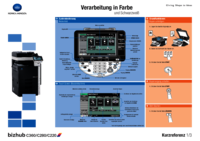





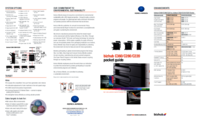



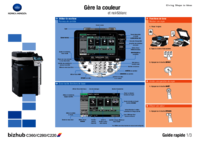
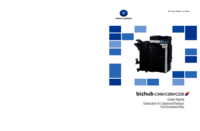



 (3 páginas)
(3 páginas) (308 páginas)
(308 páginas) (310 páginas)
(310 páginas)







Comentários a estes Manuais