Konica-minolta BIZHUB C360 Manual do Utilizador
Consulte online ou descarregue Manual do Utilizador para Faxes Konica-minolta BIZHUB C360. Konica Minolta BIZHUB C360 User Manual Manual do Utilizador
- Página / 292
- Índice
- MARCADORES
- Table of contents 2
- 4 User Box Operation Flow 3
- 5 Accessing the User Box mode 3
- 6 Save Document 3
- 9 PageScope Web Connection 10
- 10 Appendix 11
- 11 Index 11
- Introduction 12
- 1 Introduction 13
- 1.1.2 User's Guide 14
- 7 WARNING 15
- 7 CAUTION 15
- Key symbols 16
- Original and paper sizes 16
- Understanding Operation Flow 17
- Using Menu Tree 17
- User Box Function Overview 18
- 2 User Box Function Overview 19
- Using documents 20
- Organizing documents 22
- Registering a User Box 23
- 2.2 Information 24
- Control Panel/Liquid Crystal 31
- 3.1 Control panel 32
- 3.2 Touch panel 34
- Job List 36
- Job List - Delete 36
- Job List - Job Details 37
- User Box information 42
- Use/File - Detail 42
- Use/File - Check Job Settings 42
- Preview (Print/Combine) 45
- Preview (Send/Bind TX) 46
- User Box Operation Flow 48
- 4.10.1 Save Document 69
- System User Box 70
- [Staple] (p. 7-9) 72
- [Staple] 80
- Accessing the User Box mode 84
- 5.2 User Box Operation Menu 86
- Save Document 87
- 6.1.3 Save Document window 90
- 6.2 Scan Settings 91
- 6.2.2 Basic - Simplex/Duplex 92
- 6.2.3 Basic - Resolution 92
- 6.2.4 Basic - File Type 93
- 6.2.5 Basic - Density 97
- 6.2.6 Basic - Color 97
- 6.2.7 Scan Size 98
- Standard size 98
- Custom Size 98
- Photo Size 98
- 6.2.8 Image Adjustment 99
- Background Removal 99
- Sharpness 100
- Book copy method 101
- Book Erase - Frame Erase 101
- Book Erase - Center Erase 102
- Binding Position 102
- 6.2.11 Separate Scan 103
- 6.3 Original Settings 104
- 6.3.4 Despeckle 105
- Use/File 106
- 7Use/File 107
- 7.2 Print 109
- 7.2.2 Print 110
- 7.2.3 Combine 111
- Document Order 111
- 7.3.1 Copies 112
- 7.3.2 1-Sided/2-Sided 112
- 7.3.3 Color 113
- 7.3.4 Finishing 113
- Sort/Group 114
- Staple - Position Setting 114
- Punch - Position Setting 115
- Fold/Bind 115
- 7.3.5 Combine 116
- 7.3.6 Zoom 116
- 7.3.7 Continuous Print 117
- 7.4.1 Page Margin 118
- Page Margin 118
- Image Shift 118
- 7.4.6 Stamp/Composition 123
- Settings 124
- Insert Sheet Setting 125
- Copy Protect Type 127
- Detail Settings 127
- Position 127
- Copy Guard Type 128
- Stamp Type 130
- Stamp Repeat Type 131
- Check/Change Temporarily 132
- Overlay Setting 134
- 7.5 Send 135
- 7.5.2 Transmission Settings 137
- 7.5.3 Combine 138
- 7.6.1 Address Book - Search 139
- Address Type 139
- Detail Search 140
- 7.6.2 Direct Input 141
- 7.6.3 Direct Input - Fax 142
- Next Destination 142
- 7.6.4 Direct Input - E-mail 142
- Receiver RX Ability 143
- 7.6.10 Job History 147
- 7.6.11 Address Search 147
- Company Name 149
- Department 149
- OR/AND/STARTS WITH/ENDS WITH 149
- File Type 150
- Encryption 151
- Encryption - Detail Settings 151
- Stamp Composition 153
- Outline PDF 153
- Scan Setting 154
- Description of Line Settings 155
- Overseas TX 155
- V.34 OFF 156
- Check Dest. & Send 156
- Select Line 156
- E-mail Settings 157
- Document Name 157
- URL Notification 159
- Direct Input 159
- Timer transmission (Timer TX) 160
- Reference 162
- 7.7.2 Deleting documents 166
- 7.7.3 Edit Name 166
- 7.7.4 Moving documents 166
- 7.7.5 Copy 167
- 7.7.6 Save in external memory 167
- Document Settings 168
- Document Settings -File Type 168
- Document Settings - Color 169
- 7.7.7 Document Details 169
- 7.8 Application 171
- 7.8.2 Edit Document 172
- Edit Document - Delete Page 172
- Edit Document - Rotate Page 173
- 3 Press [OK] 174
- Preview/Set Range 176
- Preview/Specify by Input 177
- 4 Press [OK] 178
- 4 Press [Start] 179
- 7.11.5 Filing Settings 186
- 7.12.2 Print 187
- 7.12.3 Filing Settings 187
- 7.13.2 Print - Basic 188
- 7.13.3 Print - Page Margin 188
- Number Type 192
- Print Position 192
- 7.13.35 Filing Settings 193
- 7.14.2 Print - Proof Print 194
- 7.14.3 Send - Fax 194
- 7.15.2 Print/Save −Print/Save 196
- Viewing documents 197
- 7.16.2 Print - Print 198
- 7.17.1 External memory device 199
- 7.18.1 Operating environment 204
- 7.18.2 Mobile/PDA - Print 205
- Entering the PIN code 205
- Check printing preferences 205
- 7.18.3 Mobile/PDA - Save 206
- User Box Settings 207
- 8 User Box Settings 208
- 8.1.2 Administrator Settings 209
- 8.2 User mode settings 211
- Bulletin Board User Box 212
- Relay User Box 214
- Default Tab 215
- Shortcut key 215
- Basic - Print 217
- Basic - Color 217
- Basic - Paper 217
- 8.3 Administrator Settings 220
- 8.3.5 Creating Relay User Box 221
- Max. No. Of Use Boxes 223
- Maximum Number of User Boxes 224
- 8.3.8 User Box Setting 224
- Delete Unused User Box 224
- Delete Secure Print Documents 225
- Auto Delete Secure Document 225
- Encrypted PDF Delete Time 226
- ID & Print Delete Time 226
- Document Hold Setting 227
- Allow/Restrict User Box 228
- Document Delete Time Setting 229
- ID & Print Settings 229
- 8.3.11 Security Details 231
- Security Print Only 231
- 8.3.12 HDD Settings 231
- Check HDD Capacity 231
- Overwrite HDD Data 232
- Overwrite All Data 233
- HDD Lock Password 234
- Format HDD 235
- HDD Encryption Setting 235
- 8.3.13 Stamp Settings 236
- Apply Stamps 236
- PageScope Web Connection 237
- 9.1.3 Web browser cache 239
- For Internet Explorer 239
- For Netscape Navigator 239
- For Mozilla Firefox 239
- 9.1.4 Online help function 239
- 9.2 Login and logout 240
- 9.2.2 Logout 243
- 9.2.3 Login 244
- Login options 244
- Logging in as a public user 245
- 9.3 Page Configuration 250
- 9.4 User Mode Overview 252
- 9.4.2 Job 253
- 9.4.3 User Boxes 253
- 9.4.4 Direct Print 254
- 9.4.5 Store Address 255
- 9.4.6 Customize 255
- Item Description 256
- Open User Box 257
- File List 258
- 9.5.2 Printing a document 259
- 3 Configure print settings 260
- 4 Click [OK] 261
- 5 Click [OK] 261
- 3 Configure send settings 264
- 3 Configure settings 266
- 6 Click [Save] 267
- 8 Click [Back] 267
- 9.6.1 Maintenance 271
- 9.6.2 System Settings 272
- 9.6.3 Security 273
- 9.6.5 Network 274
- 9.6.6 User Boxes 275
- 9.6.7 Printer Settings 276
- 9.6.8 Store Address 277
- 9.6.9 Fax Settings 278
- Appendix 280
- 10.2 Glossary 282
- 11.2 Index by button 289
- Copyright 292
- 2009.10A0ED-9565BO-11 292
Resumo do Conteúdo
User’s Guide [Box Operations]
bizhub C360/C280/C220 Contents-98.2.5 Cellular Phone/PDA Setting - Print Settings ...
bizhub C360/C280/C220 6-146.2 Scan Settings6SharpnessThis settings allows you to sharpen character edges or other borders for the scanned document.6.2
bizhub C360/C280/C220 6-156.2 Scan Settings66.2.10 Application - Book CopyConfigure settings to scan a two-page spread. Settings include scanning meth
bizhub C360/C280/C220 6-166.2 Scan Settings6Book Erase - Center EraseConfigure settings to erase the shaded part around the binding position in the ce
bizhub C360/C280/C220 6-176.2 Scan Settings66.2.11 Separate ScanThe scan operation can be divided into several sessions by types of originals, for exa
bizhub C360/C280/C220 6-186.3 Original Settings66.3 Original SettingsSpecify the type of original that is loaded, for example, if it contains mixed pa
bizhub C360/C280/C220 6-196.3 Original Settings66.3.3 Direction Settings - Binding PositionSelect the binding position of the original when it has pun
7Use/File
bizhub C360/C280/C220 7-27.1 Overview of the Use/File operations77Use/File7.1 Overview of the Use/File operations7.1.1 Functions of Use/FilePrinting a
bizhub C360/C280/C220 7-37.1 Overview of the Use/File operations77.1.3 If a password is specified for a User BoxIf a password is specified for a User
bizhub C360/C280/C220 7-47.2 Print77.2 Print7.2.1 Overview of the Print tabDescription of the Print tabSelect the [Print] tab to display the following
bizhub C360/C280/C220 Contents-10For Netscape Navigator...
bizhub C360/C280/C220 7-57.2 Print7CombinePress [Combine], and then configure Combine settings to display the following screen. In the Combine screen,
bizhub C360/C280/C220 7-67.2 Print77.2.3 CombineDocument OrderAfter selecting documents, press [Combine] to display the document order selection scree
bizhub C360/C280/C220 7-77.3 Print - Basic (Public, Personal, or Group User Box)77.3 Print - Basic (Public, Personal, or Group User Box)7.3.1 CopiesUs
bizhub C360/C280/C220 7-87.3 Print - Basic (Public, Personal, or Group User Box)77.3.3 ColorConfigure color settings to print documents.Reference- [Fu
bizhub C360/C280/C220 7-97.3 Print - Basic (Public, Personal, or Group User Box)7<When [Combine] is selected>Sort/GroupSelecting Sort feeds copi
bizhub C360/C280/C220 7-107.3 Print - Basic (Public, Personal, or Group User Box)7Punch - Position SettingSpecify hole positions.Fold/BindConfigure th
bizhub C360/C280/C220 7-117.3 Print - Basic (Public, Personal, or Group User Box)77.3.5 CombineA multi-page original is combined and printed on one pa
bizhub C360/C280/C220 7-127.3 Print - Basic (Public, Personal, or Group User Box)7Reference- Regardless of the Use Existing Color Setting or Original
bizhub C360/C280/C220 7-137.4 Print - Application (Public, Personal, or Group User Box)77.4 Print - Application (Public, Personal, or Group User Box)7
bizhub C360/C280/C220 7-147.4 Print - Application (Public, Personal, or Group User Box)7Image Shift - Change Back ShiftTo create a page margin in 2-Si
1Introduction
bizhub C360/C280/C220 7-157.4 Print - Application (Public, Personal, or Group User Box)77.4.3 Sheet/Cover/Chapter Insert - Cover SheetDocuments are pr
bizhub C360/C280/C220 7-167.4 Print - Application (Public, Personal, or Group User Box)7Reference- Load the front and back cover sheets in the tray in
bizhub C360/C280/C220 7-177.4 Print - Application (Public, Personal, or Group User Box)77.4.5 Sheet/Cover/Chapter Insert - ChaptersYou can configure t
bizhub C360/C280/C220 7-187.4 Print - Application (Public, Personal, or Group User Box)77.4.6 Stamp/CompositionIn Stamp/Composition screen, you can co
bizhub C360/C280/C220 7-197.4 Print - Application (Public, Personal, or Group User Box)77.4.8 Stamp/Composition - Page NumberThe page number is printe
bizhub C360/C280/C220 7-207.4 Print - Application (Public, Personal, or Group User Box)7Insert Sheet SettingSpecify whether to print a page number on
bizhub C360/C280/C220 7-217.4 Print - Application (Public, Personal, or Group User Box)77.4.10 Stamp/Composition -Copy Security -Copy ProtectHidden te
bizhub C360/C280/C220 7-227.4 Print - Application (Public, Personal, or Group User Box)7Copy Protect TypeDetail SettingsPress [Detail Settings] to spe
bizhub C360/C280/C220 7-237.4 Print - Application (Public, Personal, or Group User Box)77.4.11 Stamp/Composition - Copy Security - Copy GuardTo preven
bizhub C360/C280/C220 7-247.4 Print - Application (Public, Personal, or Group User Box)7Detail SettingsPress [Detail Settings] to specify the text col
bizhub C360/C280/C220 1-21.1 Welcome11 Introduction1.1 WelcomeThank you for purchasing this machine.This User's Guide describes the functions, op
bizhub C360/C280/C220 7-257.4 Print - Application (Public, Personal, or Group User Box)7Stamp TypeDetail SettingsPress [Detail Settings] to specify th
bizhub C360/C280/C220 7-267.4 Print - Application (Public, Personal, or Group User Box)7Stamp Repeat TypeDetail SettingsPress [Detail Settings] to spe
bizhub C360/C280/C220 7-277.4 Print - Application (Public, Personal, or Group User Box)77.4.14 Stamp/Composition - Header/FooterConfigure settings to
bizhub C360/C280/C220 7-287.4 Print - Application (Public, Personal, or Group User Box)77.4.15 Stamp/Composition - Registered OverlaySettingsA registe
bizhub C360/C280/C220 7-297.4 Print - Application (Public, Personal, or Group User Box)7Overlay SettingSelect an overlay image and configure it settin
bizhub C360/C280/C220 7-307.5 Send77.5 Send7.5.1 Overview of the Transmission SettingsYou can use the following functions to send a document saved in
bizhub C360/C280/C220 7-317.5 Send7SendPress [Send] to display the following screen. You can configure transmission destination and additional func-ti
bizhub C360/C280/C220 7-327.5 Send77.5.2 Transmission SettingsPress [Send] to specify destinations and functions that can be added when transmitting d
bizhub C360/C280/C220 7-337.5 Send77.5.3 CombineDocument OrderAfter selecting documents, press [Bind TX] to display the binding order selection screen
bizhub C360/C280/C220 7-347.6 Send (Public, Personal, or Group User Box)77.6 Send (Public, Personal, or Group User Box)7.6.1 Address Book - SearchSear
bizhub C360/C280/C220 1-31.1 Welcome11.1.2 User's GuideThis User's Guide is intended for users ranging from those using this machine for the
bizhub C360/C280/C220 7-357.6 Send (Public, Personal, or Group User Box)7IndexThe Index screen appears by index that was specified when they were regi
bizhub C360/C280/C220 7-367.6 Send (Public, Personal, or Group User Box)7Detail Search - Search optionsIn the Detail Search screen, select a condition
bizhub C360/C280/C220 7-377.6 Send (Public, Personal, or Group User Box)77.6.3 Direct Input - FaxEnter the fax number in the touch panel.Next Destinat
bizhub C360/C280/C220 7-387.6 Send (Public, Personal, or Group User Box)77.6.5 Direct Input - Internet FaxEnter the E-mail address in the touch panel.
bizhub C360/C280/C220 7-397.6 Send (Public, Personal, or Group User Box)77.6.7 Direct Input - PC (SMB)Directly enter the PC (SMB) address.Host NameSpe
bizhub C360/C280/C220 7-407.6 Send (Public, Personal, or Group User Box)77.6.8 Direct Input - FTPDirectly enter the FTP address.Host NameSpecify the h
bizhub C360/C280/C220 7-417.6 Send (Public, Personal, or Group User Box)77.6.9 Direct Input - WebDAVDirectly enter the WebDAV destination.Host NameSpe
bizhub C360/C280/C220 7-427.6 Send (Public, Personal, or Group User Box)77.6.10 Job HistoryJob History displays the latest five fax destinations that
bizhub C360/C280/C220 7-437.6 Send (Public, Personal, or Group User Box)77.6.12 LDAP Search - SearchEnter a search keyword and press [Start Search] to
bizhub C360/C280/C220 7-447.6 Send (Public, Personal, or Group User Box)7Company NameEnter the company name in the touch panel.DepartmentEnter the dep
bizhub C360/C280/C220 1-41.2 Conventions used in this manual11.2 Conventions used in this manual1.2.1 Symbols used in this manualSymbols are used in t
bizhub C360/C280/C220 7-457.6 Send (Public, Personal, or Group User Box)77.6.16 Document Settings - File TypeSpecify the file type of data being trans
bizhub C360/C280/C220 7-467.6 Send (Public, Personal, or Group User Box)7EncryptionIf the [PDF] or [Compact PDF] is selected for the file format, the
bizhub C360/C280/C220 7-477.6 Send (Public, Personal, or Group User Box)7<When [High level] is selected>Press [Forward ] to further configure Ch
bizhub C360/C280/C220 7-487.6 Send (Public, Personal, or Group User Box)7Stamp CompositionPress this button to select how to compose the contents to b
bizhub C360/C280/C220 7-497.6 Send (Public, Personal, or Group User Box)7Scan SettingSpecify a collection of data.7.6.17 Document Settings - ColorConf
bizhub C360/C280/C220 7-507.6 Send (Public, Personal, or Group User Box)77.6.18 Overview of the Communication SettingsConfigure communication lines, d
bizhub C360/C280/C220 7-517.6 Send (Public, Personal, or Group User Box)7ECM OFFThe Error Correction Mode (ECM) is turned off when sending data. ECM i
bizhub C360/C280/C220 7-527.6 Send (Public, Personal, or Group User Box)77.6.20 Communication Settings - E-Mail SettingsE-mail SettingsSpecify the doc
bizhub C360/C280/C220 7-537.6 Send (Public, Personal, or Group User Box)7FromDisplays the E-mail address of the administrator specified in the Utility
bizhub C360/C280/C220 7-547.6 Send (Public, Personal, or Group User Box)77.6.21 Communication Settings - URL Notification SettingURL NotificationUse t
bizhub C360/C280/C220 1-51.2 Conventions used in this manual1d ReferenceThis symbol indicates a reference.View the reference as required.Key symbols[
bizhub C360/C280/C220 7-557.6 Send (Public, Personal, or Group User Box)77.6.22 Communication Settings - Communication Method SettingsSpecify how to s
bizhub C360/C280/C220 7-567.6 Send (Public, Personal, or Group User Box)7Password transmission (Password TX)Use this function to send a document by at
bizhub C360/C280/C220 7-577.6 Send (Public, Personal, or Group User Box)77.6.23 Communication Settings - E-mail EncryptionThis item is displayed when
bizhub C360/C280/C220 7-587.6 Send (Public, Personal, or Group User Box)77.6.26 Overview of the Application settingsConfigure the other settings (Stam
bizhub C360/C280/C220 7-597.6 Send (Public, Personal, or Group User Box)77.6.31 Application - Send & PrintSpecify whether to print documents while
bizhub C360/C280/C220 7-607.7 Filing Settings (Public, Personal, or Group User Boxes)77.7 Filing Settings (Public, Personal, or Group User Boxes)7.7.1
bizhub C360/C280/C220 7-617.7 Filing Settings (Public, Personal, or Group User Boxes)77.7.2 Deleting documentsYou can delete unnecessary files, for ex
bizhub C360/C280/C220 7-627.7 Filing Settings (Public, Personal, or Group User Boxes)77.7.5 CopyCopy the data of a saved document to another User Box.
bizhub C360/C280/C220 7-637.7 Filing Settings (Public, Personal, or Group User Boxes)7Document SettingsYou can specify the resolution, file type, and
bizhub C360/C280/C220 7-647.7 Filing Settings (Public, Personal, or Group User Boxes)7Document Settings - ColorFor the setting procedure, refer to pag
bizhub C360/C280/C220 1-61.3 To check the function you want to use11.3 To check the function you want to useThis manual contains details on setting up
bizhub C360/C280/C220 7-657.7 Filing Settings (Public, Personal, or Group User Boxes)7PreviewIn the Document Details screen, press [Preview] to check
bizhub C360/C280/C220 7-667.8 Application77.8 Application7.8.1 Overview of the Application settingsYou can edit a document saved in a Public, Personal
bizhub C360/C280/C220 7-677.8 Application77.8.2 Edit DocumentSelect a document and press [Edit Document]. The Edit Document screen is displayed. To vi
bizhub C360/C280/C220 7-687.8 Application74 Check the information of the displayed screen. To delete the pages, select [Save].% To cancel the deletion
bizhub C360/C280/C220 7-697.8 Application72 While checking the preview image, select the rotation angle.% You can select a rotation angle from left 90
bizhub C360/C280/C220 7-707.8 Application7Edit Document - Move PageYou can change the order of the pages within a saved document by moving the specifi
bizhub C360/C280/C220 7-717.8 Application74 If you are sure to move the selected page, press [Start] or the Start key on the control panel.% At this t
bizhub C360/C280/C220 7-727.8 Application7Preview/Specify by InputThis item is displayed when [Move Page] is selected. When too many pages are saved,
bizhub C360/C280/C220 7-737.8 Application73 Specify the insertion position.% To move before the displayed page, press [Before].% To move after the dis
bizhub C360/C280/C220 7-747.8 Application7Register Overlay - NewRegister a new overlay image.1 Select a document and press [Register Overlay].2 Press
2User Box Function Overview
bizhub C360/C280/C220 7-757.8 Application7Register Overlay - OverwriteYou can overwrite the registered overlay image with new one.1 Select a document
bizhub C360/C280/C220 7-767.8 Application7Detail SettingsConfigure the density or color of the newly registered or overwritten overlay image.% Select
bizhub C360/C280/C220 7-777.9 Bulletin Board User Box (System User Box)77.9 Bulletin Board User Box (System User Box)7.9.1 Overview of the Bulletin Bo
bizhub C360/C280/C220 7-787.10 Polling TX User Box (System User Box)77.10 Polling TX User Box (System User Box)7.10.1 Overview of the Polling Transmis
bizhub C360/C280/C220 7-797.11 Secure Document User Box (System User Box)77.11 Secure Document User Box (System User Box)7.11.1 Overview of the Secure
bizhub C360/C280/C220 7-807.11 Secure Document User Box (System User Box)77.11.4 Print - PrintingYou can add some functions to a document saved in the
bizhub C360/C280/C220 7-817.11 Secure Document User Box (System User Box)77.11.5 Filing SettingsYou can handle a document saved in the Secure Document
bizhub C360/C280/C220 7-827.12 Memory RX User Box (System User Box)77.12 Memory RX User Box (System User Box)7.12.1 Overview of the Memory RX User Box
bizhub C360/C280/C220 7-837.13 Annotation User Box (System User Box)77.13 Annotation User Box (System User Box)7.13.1 Overview of the Annotation User
bizhub C360/C280/C220 7-847.13 Annotation User Box (System User Box)77.13.4 Print - Sheet/Cover/Chapter Insert - Cover SheetFor the setting procedure,
bizhub C360/C280/C220 2-22.1 User Box functions22 User Box Function Overview2.1 User Box functionsThe User Box functions allow you to save document da
bizhub C360/C280/C220 7-857.13 Annotation User Box (System User Box)77.13.18 Send - Direct Input - FTPFor the setting procedure, refer to page 7-40.7.
bizhub C360/C280/C220 7-867.13 Annotation User Box (System User Box)77.13.32 Send - Application - Stamp/Composition - StampFor the setting procedure,
bizhub C360/C280/C220 7-877.13 Annotation User Box (System User Box)7Number TypeSelect the output format (number of digits) for the annotation numbers
bizhub C360/C280/C220 7-887.13 Annotation User Box (System User Box)77.13.35 Filing SettingsYou can handle a document saved in an Annotation User Box.
bizhub C360/C280/C220 7-897.14 Fax Retransmit User Box (System User Box)77.14 Fax Retransmit User Box (System User Box)7.14.1 Overview of the Fax Retr
bizhub C360/C280/C220 7-907.14 Fax Retransmit User Box (System User Box)77.14.4 Filing Settings - DeleteStop retransmission and delete the target docu
bizhub C360/C280/C220 7-917.15 Password Encrypted PDF User Box (System User Box)77.15 Password Encrypted PDF User Box (System User Box)7.15.1 Overview
bizhub C360/C280/C220 7-927.16 ID & Print User Box (System User Box)77.16 ID & Print User Box (System User Box)7.16.1 Overview of the ID &
bizhub C360/C280/C220 7-937.16 ID & Print User Box (System User Box)77.16.2 Print - Print1 Select a document to be printed, and press [Print].2 Se
bizhub C360/C280/C220 7-947.17 External Memory (System User Box)77.17 External Memory (System User Box)7.17.1 External memory deviceSupported external
bizhub C360/C280/C220 Contents-1Table of contents1 Introduction1.1 Welcome ...
bizhub C360/C280/C220 2-32.1 User Box functions21 Mobile/PDA 2Fax 3 Computer 4 FTP server, etc. 5Original 6External MemoryUsing documentsUse the docum
bizhub C360/C280/C220 7-957.17 External Memory (System User Box)77.17.2 External memory screenWhen the external memory device is connected, select [Ex
bizhub C360/C280/C220 7-967.17 External Memory (System User Box)7Document DetailsYou can check the modification date, file name, and other properties
bizhub C360/C280/C220 7-977.17 External Memory (System User Box)7PaperSelect a tray to load printing paper.7.17.4 Print- ApplicationStamp/Composition
bizhub C360/C280/C220 7-987.17 External Memory (System User Box)77.17.5 Filing Settings−Save in User BoxThis function saves a document stored in the e
bizhub C360/C280/C220 7-997.18 Mobile/PDA (System User Box)77.18 Mobile/PDA (System User Box)This function enables you to print a document stored in a
bizhub C360/C280/C220 7-1007.18 Mobile/PDA (System User Box)77.18.2 Mobile/PDA - PrintReference- To save a file stored in a cellular phone or PDA in a
bizhub C360/C280/C220 7-1017.18 Mobile/PDA (System User Box)77.18.3 Mobile/PDA - SaveEntering the PIN codeIf you enter the 4-digit PIN code from a ce
8User Box Settings
bizhub C360/C280/C220 8-28.1 Menu tree of User Box Settings88 User Box Settings8.1 Menu tree of User Box SettingsThe following shows the menus and ite
bizhub C360/C280/C220 8-38.1 Menu tree of User Box Settings88.1.2 Administrator SettingsFirst level Second level Third level Fourth level1 [System Set
bizhub C360/C280/C220 2-42.1 User Box functions2*1 For details on how to send documents for print job from a computer and save them in the User Box, r
bizhub C360/C280/C220 8-48.1 Menu tree of User Box Settings83 [One-Touch/Us-er Box Registra-tion]2 [Create User Box] (p. 8-14)1 [Public/Personal User
bizhub C360/C280/C220 8-58.2 User mode settings88.2 User mode settings8.2.1 Creating a User BoxPublic, Personal, or Group User BoxCreate a Public, Per
bizhub C360/C280/C220 8-68.2 User mode settings8Page (2/2)Delete Empty User Box(es) (Administrator Settings)Automatically searches for and deletes an
bizhub C360/C280/C220 8-78.2 User mode settings8Page (1/2)Page (2/2)Item Description[User Box No.] Automatically displays an unassigned number. To spe
bizhub C360/C280/C220 8-88.2 User mode settings8Relay User BoxYou can create up to five Relay User Boxes. The creation and editing setting items are a
bizhub C360/C280/C220 8-98.2 User mode settings88.2.2 Custom Display Settings - User Box SettingYou can customize the User Box screen to fit your oper
bizhub C360/C280/C220 8-108.2 User mode settings88.2.3 Cellular Phone/PDA Setting - Link File Error NotificationThis function enables you to specify p
bizhub C360/C280/C220 8-118.2 User mode settings88.2.5 Cellular Phone/PDA Setting - Print SettingsWhen using a cellular phone or PDA to print a docume
bizhub C360/C280/C220 8-128.2 User mode settings8Basic - FinishingSpecify Fold/Bind, Staple, or Punch.Application - MarginSelect the margin position.A
bizhub C360/C280/C220 8-138.2 User mode settings8Application - Stamp/Composition - Stamp RepeatFor the setting procedure, refer to page 7-25.
bizhub C360/C280/C220 2-52.1 User Box functions2Organizing documentsOrganize documents by renaming the saved document, changing the boxes where they a
bizhub C360/C280/C220 8-148.3 Administrator Settings88.3 Administrator Settings8.3.1 User Box permissionsUser typesThis machine is intended for users
bizhub C360/C280/C220 8-158.3 Administrator Settings8- When the optional Fax Kit is installed, you can configure confidential RX (F-Code TX) settings
bizhub C360/C280/C220 8-168.3 Administrator Settings8Page (1/3)Reference- If [Password Rules] is enabled, you cannot create the password that is less
bizhub C360/C280/C220 8-178.3 Administrator Settings8Page (3/3)8.3.7 Maximum Number of User BoxesSpecify the maximum number of User Boxes that can be
bizhub C360/C280/C220 8-188.3 Administrator Settings8Maximum Number of User BoxesThe allowable range of the maximum number of User Boxes is 0 to 1000.
bizhub C360/C280/C220 8-198.3 Administrator Settings8Delete Secure Print DocumentsThis function deletes all documents saved in the Secure Document Use
bizhub C360/C280/C220 8-208.3 Administrator Settings8Encrypted PDF Delete TimeSpecify the period from the date/time when an encrypted PDF document was
bizhub C360/C280/C220 8-218.3 Administrator Settings8Document Hold SettingSpecify whether to save a document in a User Box when sending or printing it
bizhub C360/C280/C220 8-228.3 Administrator Settings8Allow/Restrict User BoxSpecify whether to release functions so that the user can create, edit, or
bizhub C360/C280/C220 8-238.3 Administrator Settings8Document Delete Time SettingThis function enables the administrator to specify the period from th
bizhub C360/C280/C220 2-62.1 User Box functions22.1.2 Configuring settings for using the User Box functionsBefore using the User Box functions, the fo
bizhub C360/C280/C220 8-248.3 Administrator Settings8- For details on printing by public users and Print without Authentication, refer to the [User&ap
bizhub C360/C280/C220 8-258.3 Administrator Settings8Administrator's available functionsThe following functions are available when you log in as
bizhub C360/C280/C220 8-268.3 Administrator Settings8Overwrite HDD DataYou can specify how to overwrite and delete HDD data.When image data saved in t
bizhub C360/C280/C220 8-278.3 Administrator Settings8Overwrite All DataThis function overwrites and deletes all data in the total capacity of the HDD.
bizhub C360/C280/C220 8-288.3 Administrator Settings8HDD Lock PasswordYou can specify the password to lock the HDD.0 Be sure to keep the specified pas
bizhub C360/C280/C220 8-298.3 Administrator Settings8Format HDDThis function formats the HDD.0 To turn the main power switch off and on, first turn th
bizhub C360/C280/C220 8-308.3 Administrator Settings88.3.13 Stamp SettingsApply StampsThis function applies the predetermined stamp to all documents t
9PageScope Web Connection
bizhub C360/C280/C220 9-29.1 Using PageScope Web Connection99 PageScope Web Connection9.1 Using PageScope Web ConnectionPageScope Web Connection is a
bizhub C360/C280/C220 9-39.1 Using PageScope Web Connection99.1.3 Web browser cacheThe Web browser has the cache function; therefore, the latest infor
bizhub C360/C280/C220 2-72.2 Information22.2 InformationThis section describes information you should know before using the User Box functions.2.2.1 U
bizhub C360/C280/C220 9-49.2 Login and logout99.2 Login and logout9.2.1 Login and logout flowsAccessing with PageScope Web Connection displays the log
bizhub C360/C280/C220 9-59.2 Login and logout9Login as an administrator again.
bizhub C360/C280/C220 9-69.2 Login and logout9When User Authentication or Account Track is enabledIf PageScope Authentication Manager is used for auth
bizhub C360/C280/C220 9-79.2 Login and logout99.2.2 LogoutClick [Logout] or [To Login Screen] at the upper right of the window. A logout confirmation
bizhub C360/C280/C220 9-89.2 Login and logout99.2.3 LoginPageScope Web Connection provides the user or administrator mode depending on how to log in.
bizhub C360/C280/C220 9-99.2 Login and logout9Logging in as a public userIf user authentication is not enabled on the machine, you will be logging in
bizhub C360/C280/C220 9-109.2 Login and logout9Logging in as a registered userSpecify the registered user name and password to log in when User Authen
bizhub C360/C280/C220 9-119.2 Login and logout9Logging in to administrator modeTo configure the system or network setting, log in to the administrator
bizhub C360/C280/C220 9-129.2 Login and logout9Display mode in administrator modeIn [System Settings] - [Display Setting], the display mode in the adm
bizhub C360/C280/C220 9-139.2 Login and logout9Logging in as a User Box administratorYou can log in to the user mode as an administrator to delete a j
bizhub C360/C280/C220 2-82.2 Information2Account track authenticationEnter the account name and password, and then press either [Login] in the touch p
bizhub C360/C280/C220 9-149.3 Page Configuration99.3 Page ConfigurationLogging in to PageScope Web Connection displays the page that is configured as
bizhub C360/C280/C220 9-159.3 Page Configuration96 [To Login Screen]/ [Logout] Click this button to log out the current mode and log in again. When lo
bizhub C360/C280/C220 9-169.4 User Mode Overview99.4 User Mode OverviewLogging in to the user mode enables you to configure the following functions.9.
bizhub C360/C280/C220 9-179.4 User Mode Overview99.4.2 Job9.4.3 User Boxesd ReferenceFor details on how to handle User Boxes, refer to page 9-21.Item
bizhub C360/C280/C220 9-189.4 User Mode Overview99.4.4 Direct PrintReference- [Direct Print] may not be displayed depending on settings in the adminis
bizhub C360/C280/C220 9-199.4 User Mode Overview99.4.5 Store Address[Store Address] may not be displayed depending on settings in the administrator mo
bizhub C360/C280/C220 9-209.4 User Mode Overview9Item Description[Option] Enables you to configure the settings displayed in the initial page after lo
bizhub C360/C280/C220 9-219.5 Handling a document in a User Box99.5 Handling a document in a User BoxThe [Open User Box] menu supports the following f
bizhub C360/C280/C220 9-229.5 Handling a document in a User Box9File ListSelecting a User Box displays its basic information and also lists the docume
bizhub C360/C280/C220 9-239.5 Handling a document in a User Box9Reference- If 11 or more documents are saved, [Page (Display by 10 cases)] is displaye
bizhub C360/C280/C220 2-92.2 Information2Relay User BoxReference- Up to 5 Relay User Boxes can be created.- Only one document can be saved in a single
bizhub C360/C280/C220 9-249.5 Handling a document in a User Box92 Select the check box of the target document, and click [Print Setting].3 Configure p
bizhub C360/C280/C220 9-259.5 Handling a document in a User Box9% If multiple documents are selected while Combine is set to [OFF], Basic Setting and
bizhub C360/C280/C220 9-269.5 Handling a document in a User Box99.5.3 Sending a document to another machine1 Select [Specify operation] - [Send to oth
bizhub C360/C280/C220 9-279.5 Handling a document in a User Box92 Select the check box of the target document, and click [TX Setting].
bizhub C360/C280/C220 9-289.5 Handling a document in a User Box93 Configure send settings.Item Description[Specify destination] Click [Search from Lis
bizhub C360/C280/C220 9-299.5 Handling a document in a User Box9% If multiple documents are selected while Combine is set to [OFF], File Type, Communi
bizhub C360/C280/C220 9-309.5 Handling a document in a User Box92 Select the check box of the target document, and click [Download Setting].3 Configur
bizhub C360/C280/C220 9-319.5 Handling a document in a User Box94 Click [OK].5 When [Preparation for download has been completed] has appeared, click
bizhub C360/C280/C220 9-329.5 Handling a document in a User Box99.5.5 Moving or copying a document to another User Box1 Select [Specify operation] - [
bizhub C360/C280/C220 9-339.5 Handling a document in a User Box93 Configure settings.4 Click [OK].This moves or copies the document.5 Click [OK].You t
bizhub C360/C280/C220 2-102.3 Authentication and accessible User Boxes22.3 Authentication and accessible User BoxesWhen you apply user authentication
bizhub C360/C280/C220 9-349.5 Handling a document in a User Box92 Select the check box of the target document, and click [Delete].% To select or unsel
bizhub C360/C280/C220 9-359.6 Administrator Mode Overview99.6 Administrator Mode OverviewLogging in to the administrator mode enables you to use the f
bizhub C360/C280/C220 9-369.6 Administrator Mode Overview99.6.2 System SettingsReference- To use this machine as a scanner with the application softwa
bizhub C360/C280/C220 9-379.6 Administrator Mode Overview99.6.3 Security[Administrator Password Setting] is not displayed when:- The SSL certificate i
bizhub C360/C280/C220 9-389.6 Administrator Mode Overview99.6.5 NetworkItem Description[General Settings] Configure the User Authentication or Account
bizhub C360/C280/C220 9-399.6 Administrator Mode Overview99.6.6 User BoxesLogging in to the administrator mode enables you to handle a User Box withou
bizhub C360/C280/C220 9-409.6 Administrator Mode Overview99.6.7 Printer Settings[Open System User Box] Open the System User Box (Bulletin Board, Relay
bizhub C360/C280/C220 9-419.6 Administrator Mode Overview99.6.8 Store AddressItem Description[Address Book] Enables you to check the address book regi
bizhub C360/C280/C220 9-429.6 Administrator Mode Overview99.6.9 Fax SettingsItem Description[Header/Footer Position] Configure the setting to print th
bizhub C360/C280/C220 9-439.6 Administrator Mode Overview99.6.10 Setting for each purposeConfigure the settings according to the instructions shown in
bizhub C360/C280/C220 2-112.3 Authentication and accessible User Boxes22.3.3 When only account track is enabledReference- Users can access all Public
10Appendix
bizhub C360/C280/C220 10-210.1 Error message list1010 Appendix10.1 Error message listIf an error message appears, perform the corresponding operation
bizhub C360/C280/C220 10-310.2 Glossary1010.2 GlossaryTerm Description10Base-T/100Base-TX/1000Base-TA set of specifications under the Ethernet standar
bizhub C360/C280/C220 10-410.2 Glossary10DPI (dpi) The acronym for Dots Per Inch. A unit of resolution used for printers and scan-ners. This indicates
bizhub C360/C280/C220 10-510.2 Glossary10Plug and play A mechanism used to immediately detect a peripheral device when it is plugged into a computer,
11Index
bizhub C360/C280/C220 11-211.1 Index by item1111 Index11.1 Index by itemNumerics1-sided/2-sided ...
bizhub C360/C280/C220 11-311.1 Index by item11External memory ... 4-10, 4-14, 6-2, 7-94External memory function settings ...
bizhub C360/C280/C220 11-411.1 Index by item11Print/save ...7-91Printer settings ...
bizhub C360/C280/C220 11-511.2 Index by button1111.2 Index by buttonNumerics1-Sided ...
bizhub C360/C280/C220 2-122.3 Authentication and accessible User Boxes2Reference- Users can access all Public User Boxes, only Group User Boxes of the
bizhub C360/C280/C220 11-611.2 Index by button11External Memory Function Settings ...8-21FFax ...
bizhub C360/C280/C220 11-711.2 Index by button11Prev. Page ...3-15, 3-16, 7-71Preview ...
http://konicaminolta.comCopyright20092009.10A0ED-9565BO-11
bizhub C360/C280/C220 Contents-2Job List - Delete...
bizhub C360/C280/C220 2-132.3 Authentication and accessible User Boxes2Reference- Users can access all Public User Boxes and only Personal User Boxes
3Control Panel/Liquid Crystal Display
bizhub C360/C280/C220 3-23.1 Control panel33 Control Panel/Liquid Crystal Display3.1 Control panelUse the control panel for User Box mode operation. T
bizhub C360/C280/C220 3-33.1 Control panel37 CAUTION - Do not apply extreme pressure to the touch panel, otherwise the touch panel may be scratched or
bizhub C360/C280/C220 3-43.2 Touch panel33.2 Touch panel3.2.1 Screen componentIcons that appear in the touch panelIcons indicating the status of this
bizhub C360/C280/C220 3-53.2 Touch panel33.2.2 Display and operation of Left panelIn the left panel of the touch panel, there are buttons for checking
bizhub C360/C280/C220 3-63.2 Touch panel3Job ListA command to perform an operation such as saving data to a User Box, or printing or sending saved doc
bizhub C360/C280/C220 3-73.2 Touch panel3Job List - Job DetailsPress this button to view the list of jobs being performed and the job log for confirma
bizhub C360/C280/C220 3-83.2 Touch panel3Reference- When user authentication settings are applied, the names of documents that have not been saved by
bizhub C360/C280/C220 3-93.2 Touch panel3Reference- When user authentication settings are applied, the names of documents that have not been saved by
bizhub C360/C280/C220 Contents-3Encryption...
bizhub C360/C280/C220 3-103.2 Touch panel3<Current Jobs of [Receive]>Reference- When user authentication settings are applied, the names of docu
bizhub C360/C280/C220 3-113.2 Touch panel3Reference- When user authentication settings are applied, the names of documents that have not been saved by
bizhub C360/C280/C220 3-123.2 Touch panel3User Box informationDisplays the User Box information when you select a User Box.Use/File - DetailPress [Det
bizhub C360/C280/C220 3-133.2 Touch panel3Use/File - Check Job Settings - Destination SettingsDisplays the list of destinations that are registered in
bizhub C360/C280/C220 3-143.2 Touch panel3Use/File - Check Job Settings - Communication SettingsYou can check the line settings and transmission metho
bizhub C360/C280/C220 3-153.2 Touch panel3PreviewPress [Detail] to enlarge the preview image.Enlarge the image of the document to check details. The i
bizhub C360/C280/C220 3-163.2 Touch panel3Preview (Send/Bind TX)Preview the page image of sending result by pressing the [Preview] - [Detail] in the l
bizhub C360/C280/C220 3-173.2 Touch panel3Reference- If you select [Bind TX], the Delete Page function becomes unavailable.- If you select [Send] for
4User Box Operation Flow
bizhub C360/C280/C220 4-24.1 Saving documents in User Boxes44 User Box Operation Flow4.1 Saving documents in User BoxesThis section describes the step
bizhub C360/C280/C220 Contents-47.4 Print - Application (Public, Personal, or Group User Box) ...
bizhub C360/C280/C220 4-34.1 Saving documents in User Boxes4Reference- When saving an original with an embedded password, the password entry screen ap
bizhub C360/C280/C220 4-44.2 Printing documents from a User Box44.2 Printing documents from a User BoxThis section describes the steps for printing do
bizhub C360/C280/C220 4-54.2 Printing documents from a User Box4If you have selected a single document, press [Print] (p. 7-4)When selecting multiple
bizhub C360/C280/C220 4-64.2 Printing documents from a User Box4Press [Start] or the Start key in the control panel
bizhub C360/C280/C220 4-74.3 Sending documents from a User Box44.3 Sending documents from a User BoxThis section describes the steps for sending docum
bizhub C360/C280/C220 4-84.3 Sending documents from a User Box4If you have selected a single document, press [Send]. (p. 7-30)When selecting multiple
bizhub C360/C280/C220 4-94.3 Sending documents from a User Box4Configure document, communication, and appli-cation settings (p. 7-44)Configure documen
bizhub C360/C280/C220 4-104.4 Saving a document in an external memory44.4 Saving a document in an external memoryThis section describes the steps for
bizhub C360/C280/C220 4-114.4 Saving a document in an external memory4Reference- When saving an original with an embedded password, the password entry
bizhub C360/C280/C220 4-124.5 Saving a Document from the External Memory into a User Box44.5 Saving a Document from the External Memory into a User Bo
bizhub C360/C280/C220 Contents-5File Path ...
bizhub C360/C280/C220 4-134.5 Saving a Document from the External Memory into a User Box4Reference- A function to save documents in an external memory
bizhub C360/C280/C220 4-144.6 Printing a document from an external memory44.6 Printing a document from an external memoryThis section describes the st
bizhub C360/C280/C220 4-154.6 Printing a document from an external memory4Reference- A function to save documents in an external memory is set to OFF
bizhub C360/C280/C220 4-164.7 Filing documents in a User Box44.7 Filing documents in a User BoxThis section describes the steps for filing documents s
bizhub C360/C280/C220 4-174.7 Filing documents in a User Box4d ReferenceTo delete the documents, refer to page 7-61.To rename the documents, refer to
bizhub C360/C280/C220 4-184.8 Printing a Document Saved in a Cellular Phone or PDA44.8 Printing a Document Saved in a Cellular Phone or PDAThis sectio
bizhub C360/C280/C220 4-194.8 Printing a Document Saved in a Cellular Phone or PDA4d ReferenceTo configure print settings from a cellular phone or PDA
bizhub C360/C280/C220 4-204.9 Saving a Document Stored in a Cellular Phone or PDA to a User Box44.9 Saving a Document Stored in a Cellular Phone or PD
bizhub C360/C280/C220 4-214.9 Saving a Document Stored in a Cellular Phone or PDA to a User Box4Enter the PIN code displayed in the control panel to t
bizhub C360/C280/C220 4-224.10 Menu tree of the User Box mode44.10 Menu tree of the User Box modeThis section describes the configuration and settings
bizhub C360/C280/C220 Contents-6Password transmission (Password TX)...
bizhub C360/C280/C220 4-234.10 Menu tree of the User Box mode4System User BoxThe following shows the menu tree for saving documents in System User Box
bizhub C360/C280/C220 4-244.10 Menu tree of the User Box mode4[External Memory] [User Box] (p. 6-4)[Document Name] (p. 6-4)[Scan Settings] [Original T
bizhub C360/C280/C220 4-254.10 Menu tree of the User Box mode44.10.2 Use/FilePrint (for Public/Personal/Group User Boxes)The following shows the menu
bizhub C360/C280/C220 4-264.10 Menu tree of the User Box mode4[Sheet/Cov-er/Chapter Insert][Cover Sheet] (p. 7-15)[Front Cover][Back Cover][Insert She
bizhub C360/C280/C220 4-274.10 Menu tree of the User Box mode4[Combine] [Copies:] (p. 7-7)[Print] (p. 7-7) [1-Sided][2-Sided][Color] (p. 7-8) [Full Co
bizhub C360/C280/C220 4-284.10 Menu tree of the User Box mode4Send (for Public/Personal/Group User Boxes)The following shows the Use/File - Send menu
bizhub C360/C280/C220 4-294.10 Menu tree of the User Box mode4[FTP] (p. 7-40) [Host Name][File Path][User Name][Password][Detailed Settings][WebDAV] (
bizhub C360/C280/C220 4-304.10 Menu tree of the User Box mode4[Communication Method Settings] (p. 7-55)[Timer TX] (p. 7-55)[Password TX] (p. 7-56)[F-C
bizhub C360/C280/C220 4-314.10 Menu tree of the User Box mode4Filing Settings (for public/personal/group User Boxes)The following shows the Use/File -
bizhub C360/C280/C220 4-324.10 Menu tree of the User Box mode4Application (for Public/Personal/Group User Boxes)The following shows the File/Use - App
bizhub C360/C280/C220 Contents-7Page Margin...
bizhub C360/C280/C220 4-334.10 Menu tree of the User Box mode4System User BoxThe following shows the Use/File menu tree for System User Boxes.First le
bizhub C360/C280/C220 4-344.10 Menu tree of the User Box mode4[Stamp/Composi-tion] (p. 7-18)[Date/Time][Page Number][Stamp][Copy Security][Stamp Repea
bizhub C360/C280/C220 4-354.10 Menu tree of the User Box mode4[Sheet/Cov-er/Chapter Insert][Cover Sheet] (p. 7-15)[Insert Sheet] (p. 7-16)[Chapters] (
bizhub C360/C280/C220 4-364.10 Menu tree of the User Box mode4[Fax Retransmit User Box][Print] [Proof Print] (p. 7-89)[Send] [Fax] (p. 7-89)[Filing Se
5Accessing the User Box mode
bizhub C360/C280/C220 5-25.1 Accessing the User Box mode55 Accessing the User Box mode5.1 Accessing the User Box modeBefore starting this procedure, t
bizhub C360/C280/C220 5-35.2 User Box Operation Menu55.2 User Box Operation MenuAccessing the User Box mode enables you to select the operation menus
6Save Document
bizhub C360/C280/C220 6-26.1 Save Document Overview66 Save Document6.1 Save Document Overview6.1.1 FunctionsSave Document enables you to directly spec
bizhub C360/C280/C220 6-36.1 Save Document Overview66.1.2 Initial Window of Save DocumentPublic/Personal/Group User BoxesSelect the [Public], [Persona
bizhub C360/C280/C220 Contents-87.15.1 Overview of the Password Encrypted PDF User Box...
bizhub C360/C280/C220 6-46.1 Save Document Overview66.1.3 Save Document windowThe available setting items in the Save Document screen are as follows.R
bizhub C360/C280/C220 6-56.2 Scan Settings66.2 Scan SettingsPress [Scan Settings] in the Save Document tab to configure the detailed scan settings.6.2
bizhub C360/C280/C220 6-66.2 Scan Settings66.2.2 Basic - Simplex/DuplexSelect whether to scan one or both sides of the original.6.2.3 Basic - Resoluti
bizhub C360/C280/C220 6-76.2 Scan Settings66.2.4 Basic - File TypeSelect the file type to save scanned data.File TypeThe available file types are as f
bizhub C360/C280/C220 6-86.2 Scan Settings6EncryptionIf the [PDF] or [Compact PDF] is selected for the file format, the encryption level can be specif
bizhub C360/C280/C220 6-96.2 Scan Settings6<When [High level] is selected>Press [Forward ] to further configure Changes Allowed settings.<Whe
bizhub C360/C280/C220 6-106.2 Scan Settings6Outline PDFConfigure this item when [Compact PDF] is selected for the file type. This function performs ou
bizhub C360/C280/C220 6-116.2 Scan Settings66.2.5 Basic - DensityAdjust the density for the scanned document.6.2.6 Basic - ColorSpecify whether to sca
bizhub C360/C280/C220 6-126.2 Scan Settings66.2.7 Scan SizeSelect the paper size of the original to be scanned.Standard sizePress [Auto] to automatica
bizhub C360/C280/C220 6-136.2 Scan Settings66.2.8 Image AdjustmentAdjust the background density or sharpness for the scanned document.Background Remov
Mais documentos para Faxes Konica Minolta BIZHUB C360

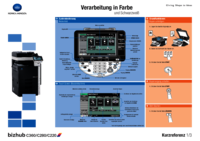






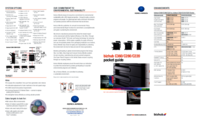


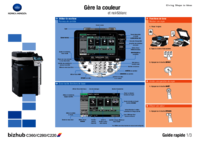
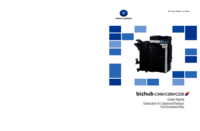



 (308 páginas)
(308 páginas) (310 páginas)
(310 páginas)







Comentários a estes Manuais